Resources
Resource Center
Explore our library of educational resources for commerce intelligence insights, tips, best practices, strategies, and more.
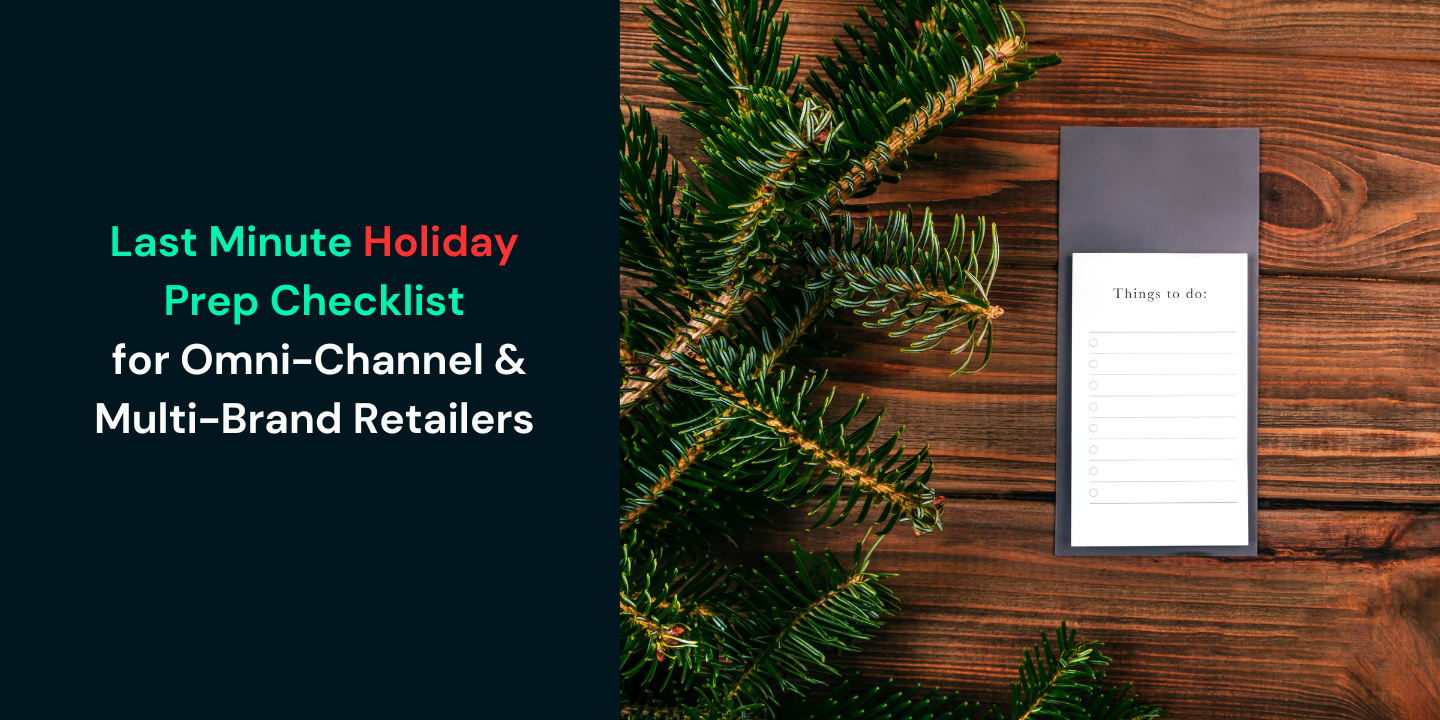
Last-Minute Holiday Prep Checklist for Omni-Channel & Multi-Brand Retailers
Black Friday is almost here! Use this last-minute holiday checklist to fine-tune your strategy, streamline operations, and maximize end-of-year growth.
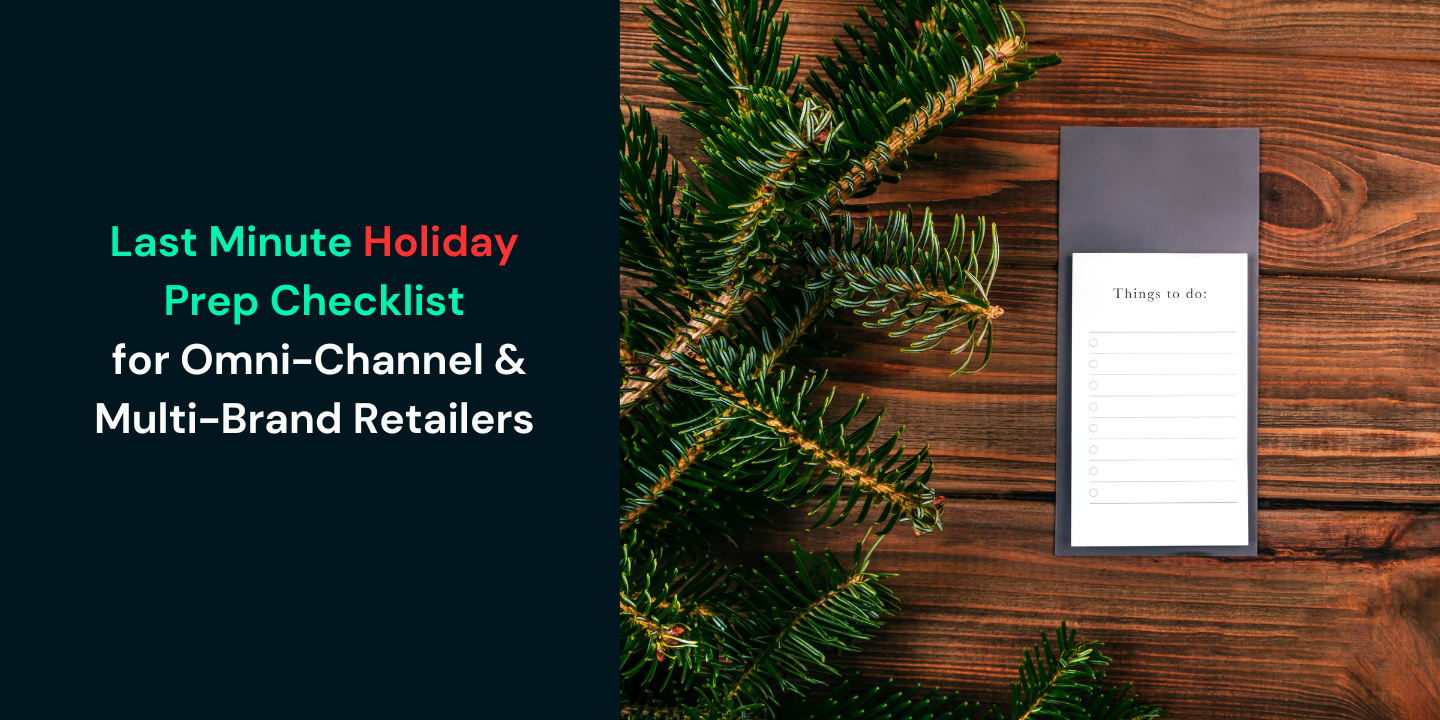
Last-Minute Holiday Prep Checklist for Omni-Channel & Multi-Brand Retailers
Black Friday is almost here! Use this last-minute holiday checklist to fine-tune your strategy, streamline operations, and maximize end-of-year growth.
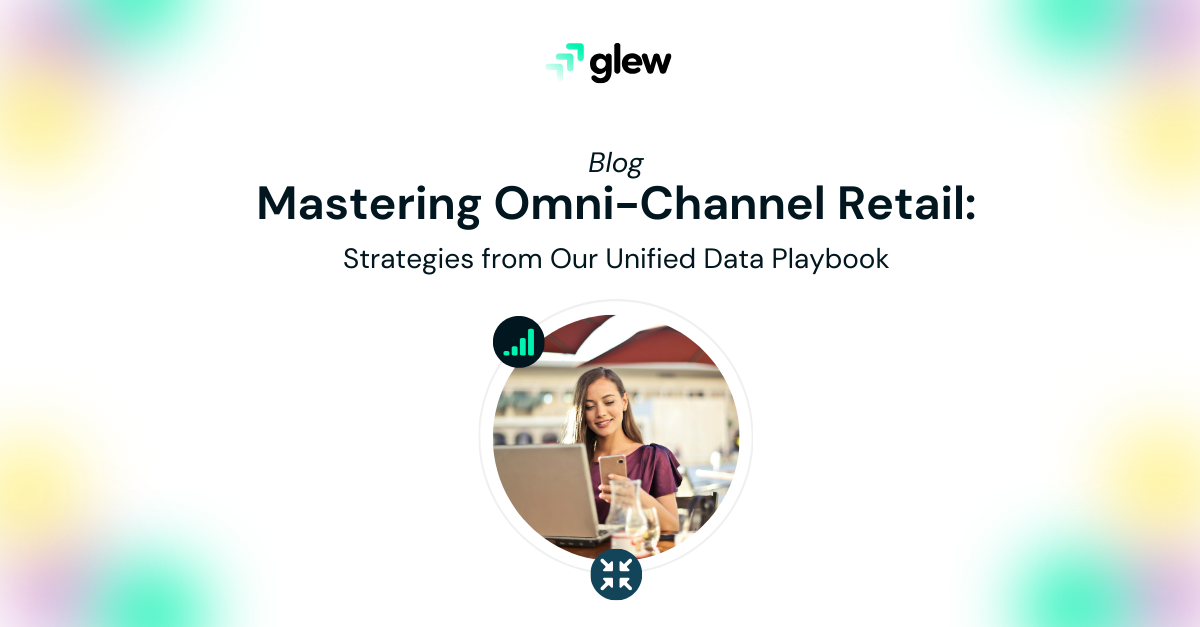
Mastering Omni-Channel Retail: Strategies from Our Unified Data Playbook
Explore our latest blog to unlock the secrets of omni-channel success with effective data strategies from the 'Omni-Channel Data Playbook'. Learn how to integrate and leverage data across multiple brands and channels to drive growth, improve efficiency, and outpace the competition
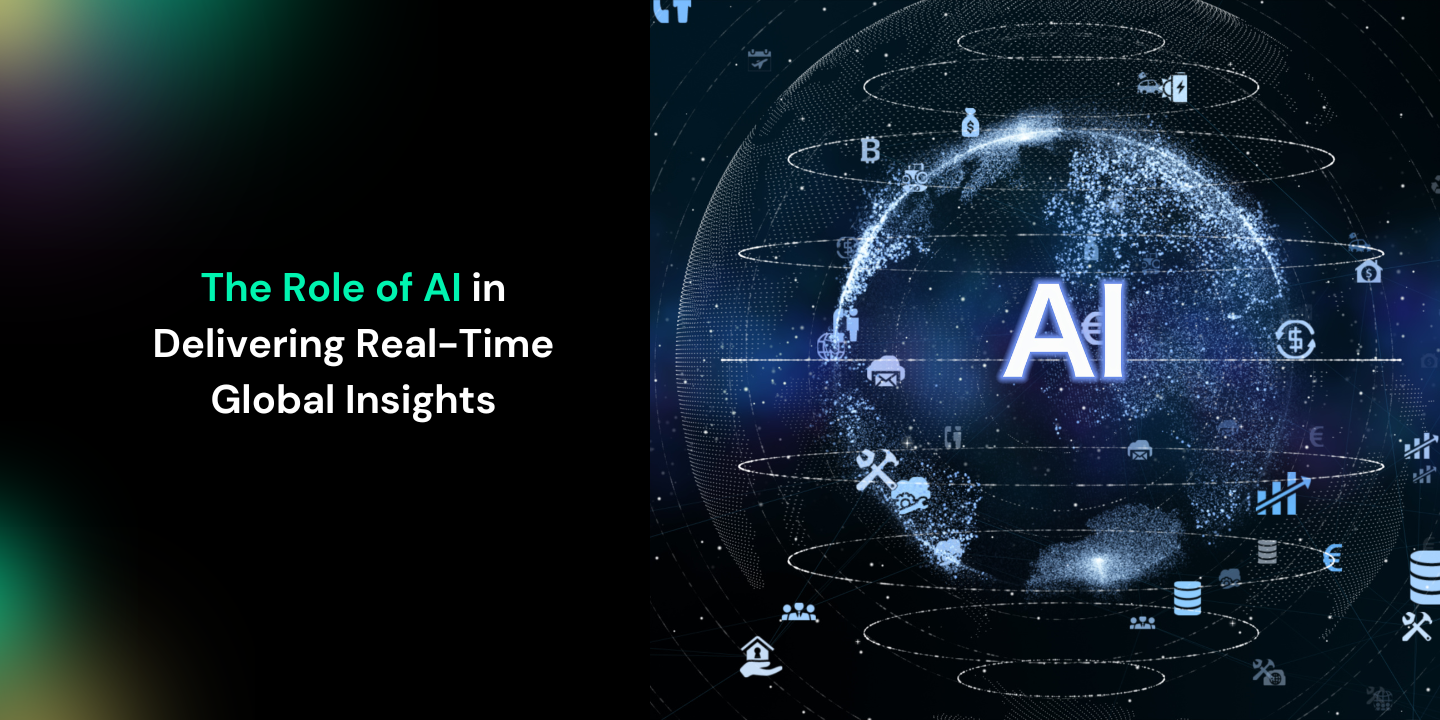
The Role of AI in Delivering Real-Time Global Insights
Discover how AI-driven platforms like Glew empower global e-commerce brands with real-time insights, unified data, and tailored strategies for growth.

Mastering Black Friday 2024: Data-Driven Strategies for Skyrocketing Sales and Customer Satisfaction
Maximize Black Friday sales with data-driven strategies. Learn how predictive analytics, inventory optimization, and personalized marketing can boost revenue.

How Retail Analytics Can Boost Sales and Customer Insights | Glew
Unlock sales growth with real-time retail analytics. Learn how data-driven insights enhance customer experiences, optimize inventory, and boost performance.
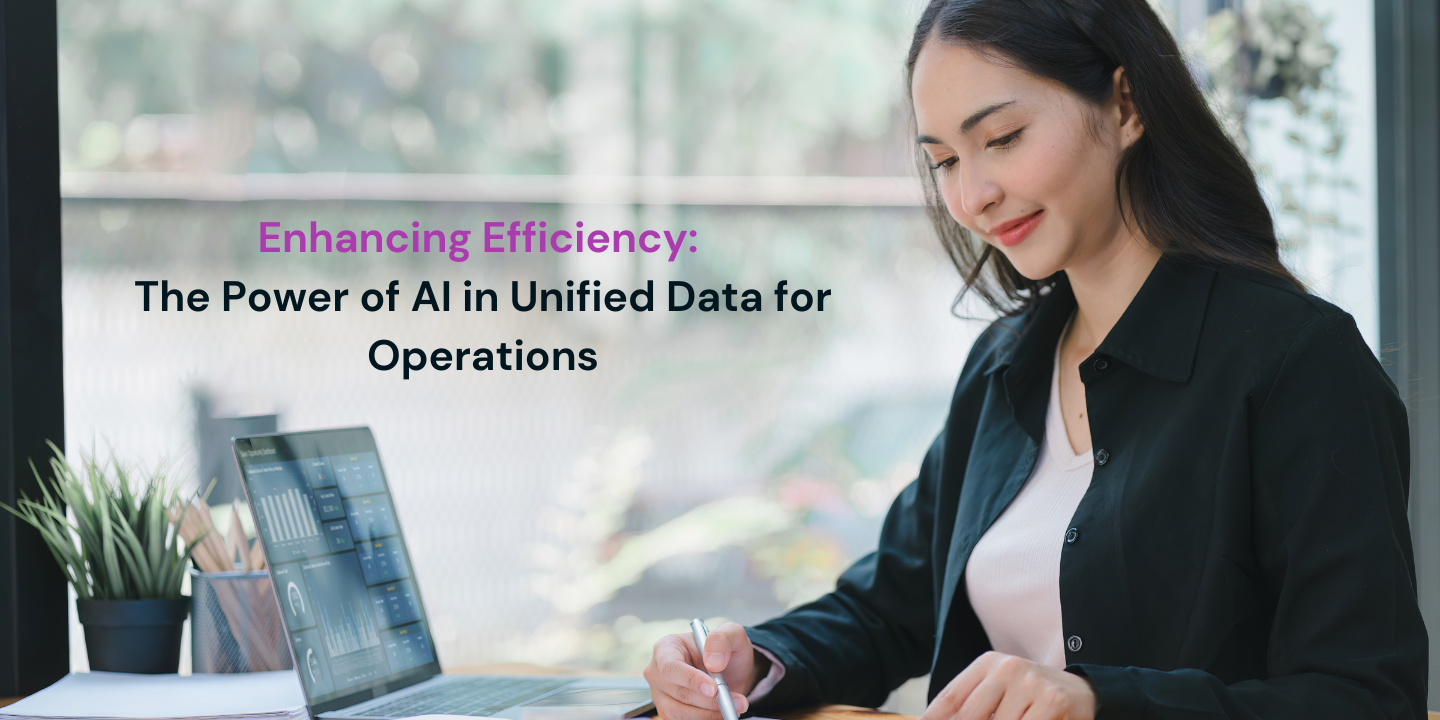
Enhancing Efficiency: The Power of AI in Unified Data for Operations
Discover how AI-driven unified data boosts operational efficiency, enhances decision-making and transforms business strategies. Unlock the power of AI in your operations today with Glew.
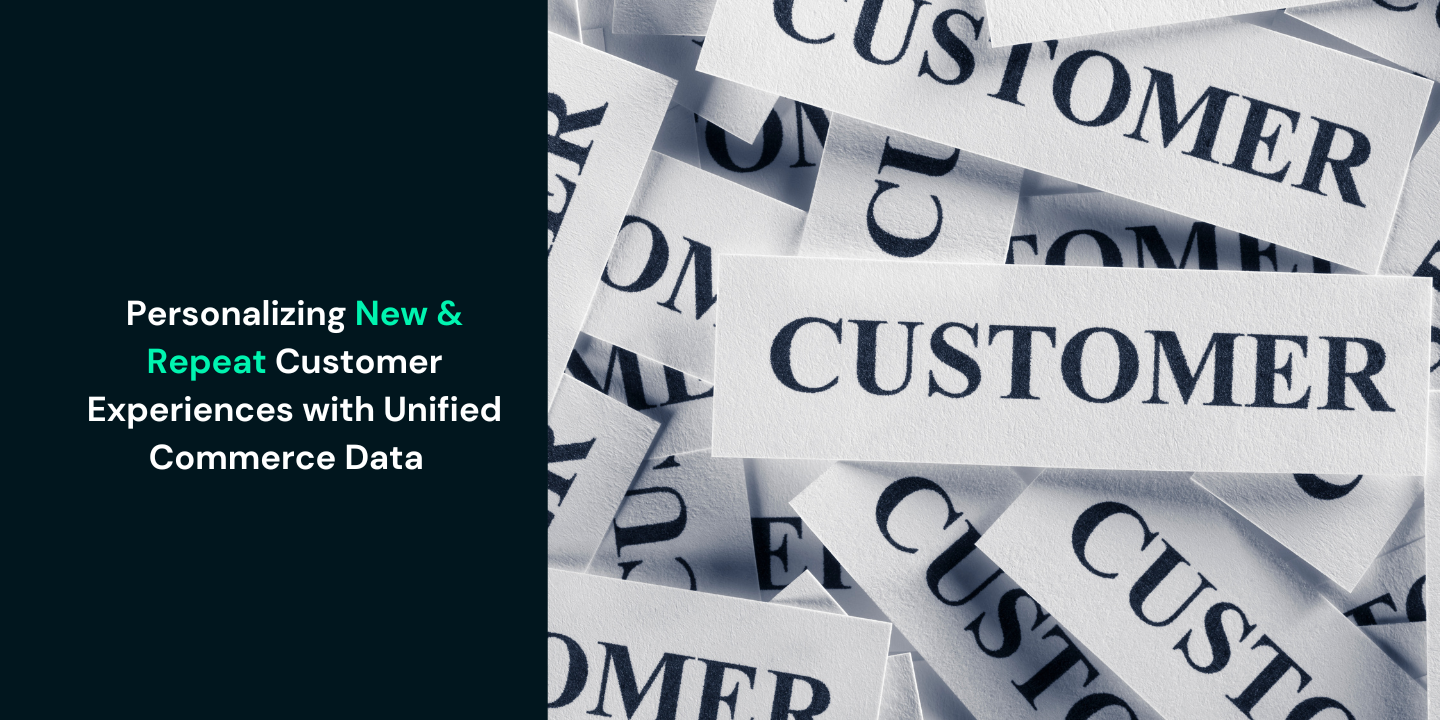
Personalizing New and Repeat Customer Experiences with Unified Commerce Data
Learn how to leverage unified commerce data to differentiate new vs. repeat customers for personalized marketing, enhancing customer experiences and driving business growth.
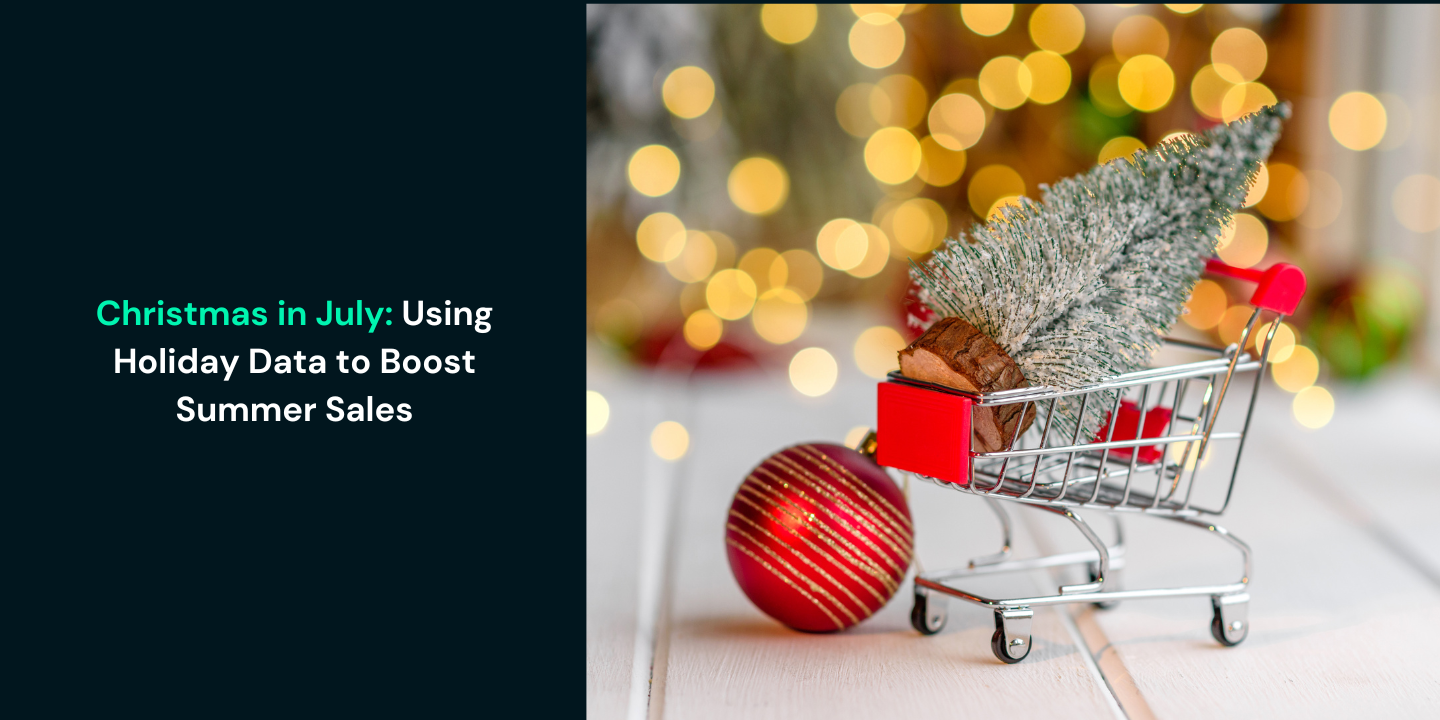
Christmas in July: Using Holiday Data to Boost Summer Sales
Boost summer sales using holiday data insights. Learn how to leverage AI, optimize inventory, enhance marketing, and create unified customer experiences.
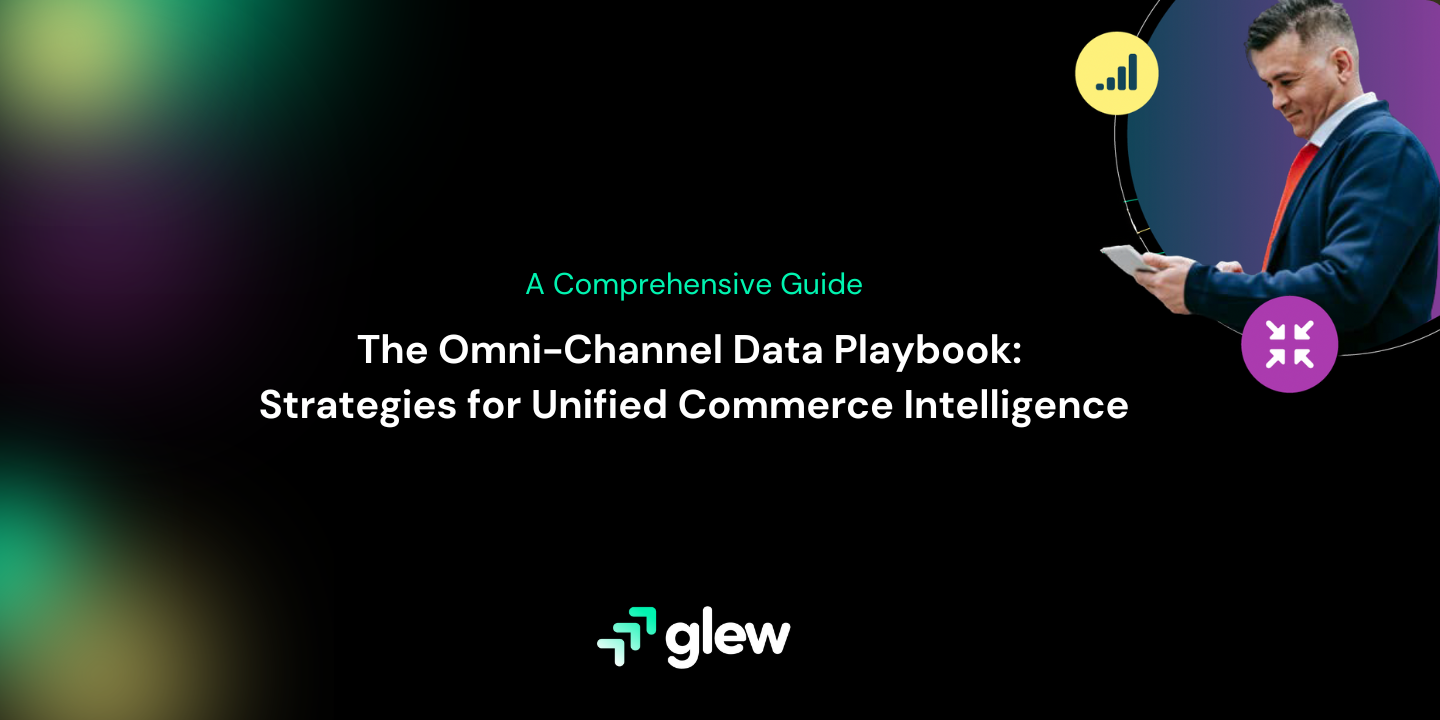
The Omni-Channel Data Playbook: Strategies for Unified Commerce Intelligence
Power your Omni-Channel retail strategy with this comprehensive playbook with strategies and best practices for unified commerce intelligence.
.png)
9 Metrics That Drive Profitability
Discover the metrics top commerce leaders swear by to catalyze growth and maximize profits.

The Ultimate Guide to Ecommerce Dashboards in 2022
What is an E-commerce Dashboard?Information is wealth for e-commerce companies. As a business owner of an online store, you may want to track revenues

Ecommerce Analytics: Are You Getting the Most Out of Yours?
What is Ecommerce Analytics?To understand the value of ecommerce analytics, it is useful first to begin with its definition. eCommerce analytics is a
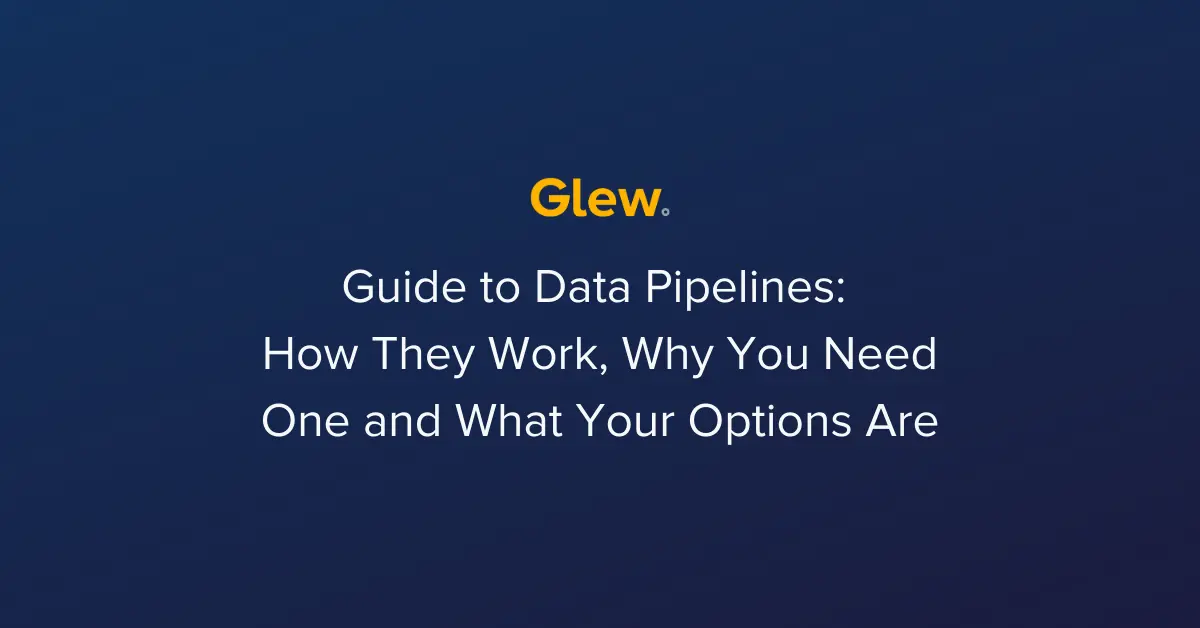
Guide to Data Pipelines: How They Work, Why You Need One and What Your Options Are
Running a business means you’re generating a ton of data. For example, if you’re an ecommerce merchant, you’re gathering data every day on things
.webp)
Guide to Data Warehouses: Storing and Maintaining Your Data
In the first part of this series, focused on data pipelines, we touched on how running a business means you are generating tons of data. As we di
.webp)
Guide to Data Analytics: How to Tell a Story With Your Data
The business intelligence lifecycle involves three major components:A data pipeline (to connect, extract, and transform all your data sources and inte
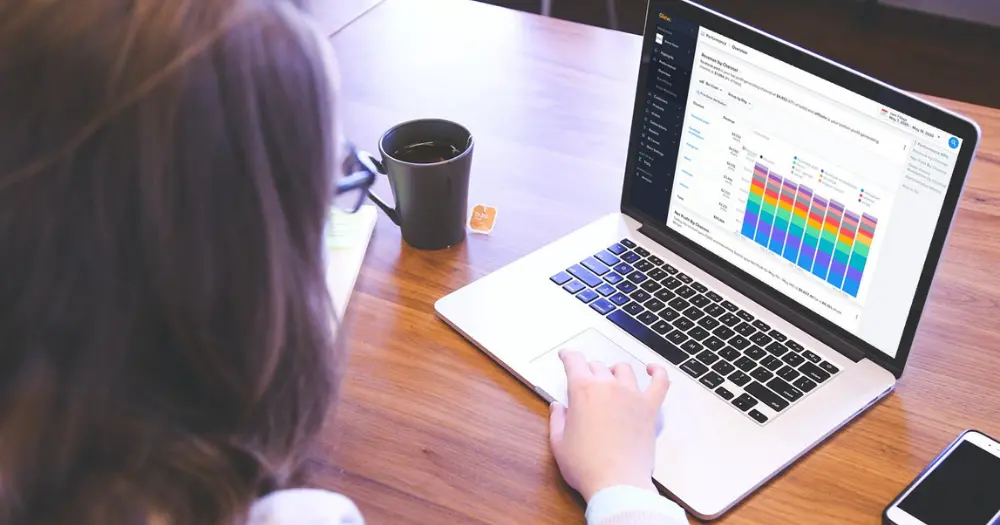
7 Ways to Use Data to Keep Your Business Growing
If you’re an ecommerce or multichannel retailer, you know that it’s critical to have up-to-date, accurate information to help you make smart decisions
.webp)
Social Media Advertising and Ecommerce: Facebook Ads vs. Instagram Ads
Explore the chapters:Introduction: Ecommerce Analytics: A Guide to the Most Popular Platforms and ToolsChapter 1: Ecommerce Data by PlatformChapter 2:
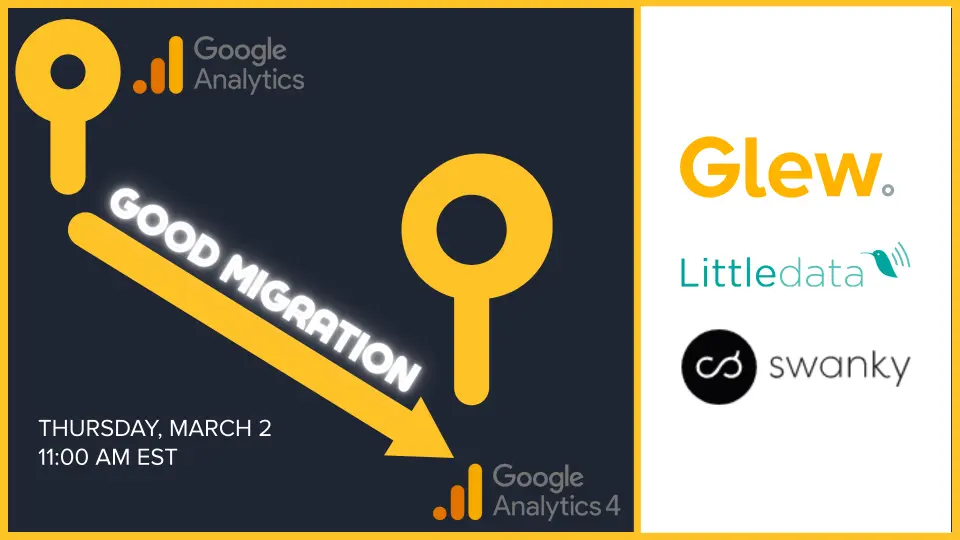
Good Migration: Using Littledata and Glew for a Smooth Migration from UA to GA4
In this webinar, Littledata and Glew join forces to talk about all of the work we’ve done to help your brand have a smooth and seamless migration. Als
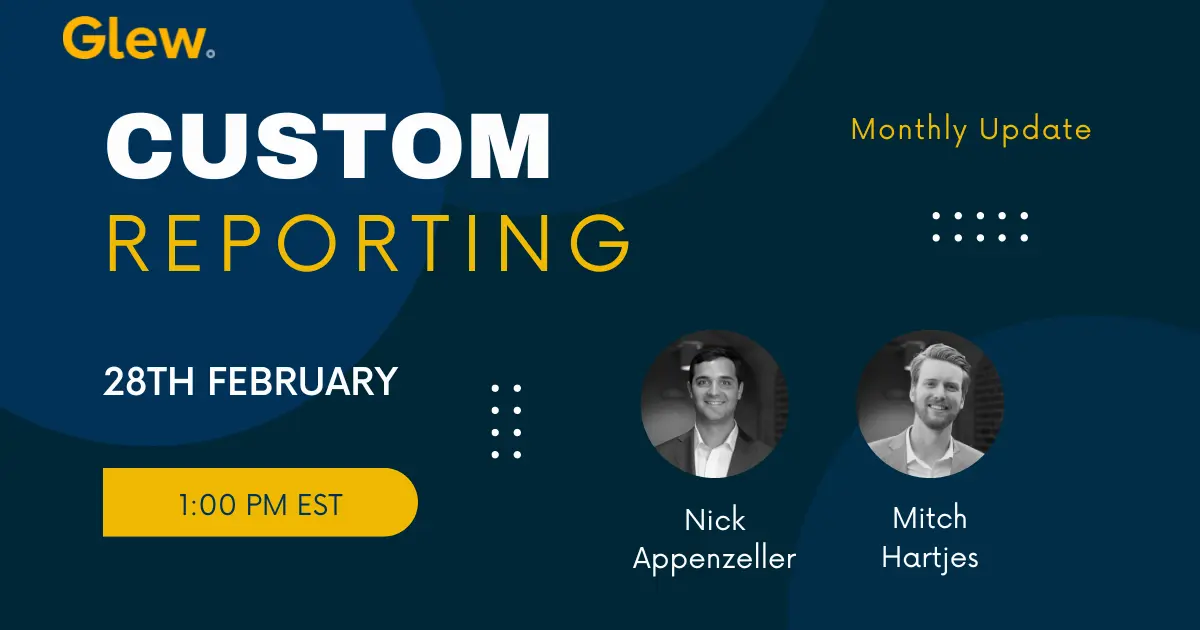
Glew Plus Webinar: February 2023 Monthly Update
In this webinar:Resident experts, Nick Appenzeller and Mitch Hartjes walk you through the past month's monthly product release updates for Glew Plus (
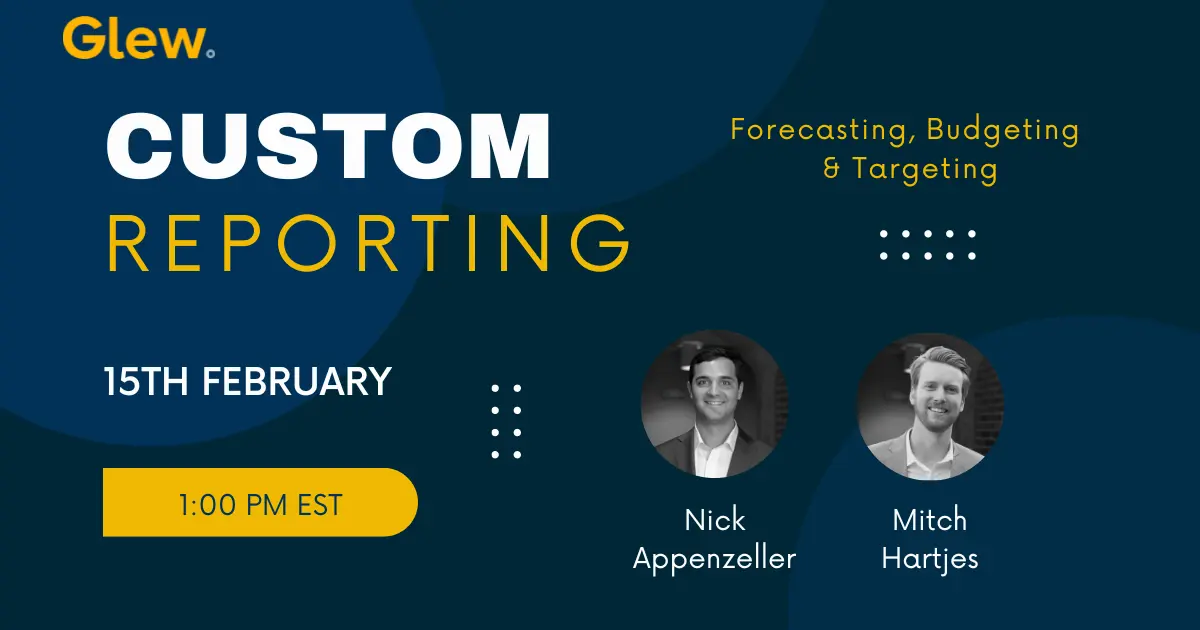
Glew Plus Webinar: Forecasting, Budgeting & Targeting
In this webinar, Glew Plus experts, Nick & Mitch cover one of our most highly requested topics - Forecasting, Budgeting and Targeting.Quick hits:R
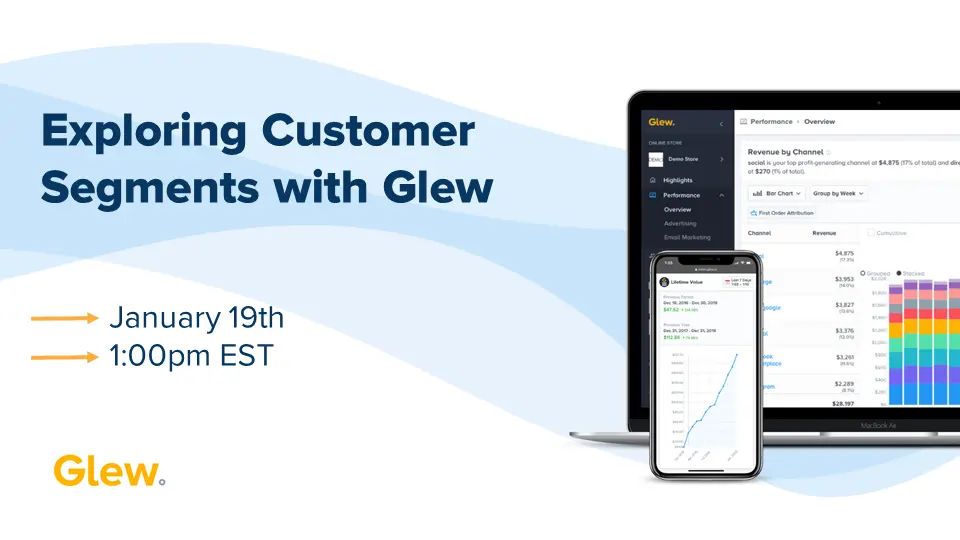
Exploring Customer Segments
In this webinar we cover:Customer segmentation in Glew, and which customer segmentsyou should be looking atHow to create custom segmentsHow to use seg
.webp)
Creating Custom Daily Snapshots
In this webinar, we cover:Creating tiles with comparison periods or targetsExpanding the data sources used within your snapshotNew currency conversion
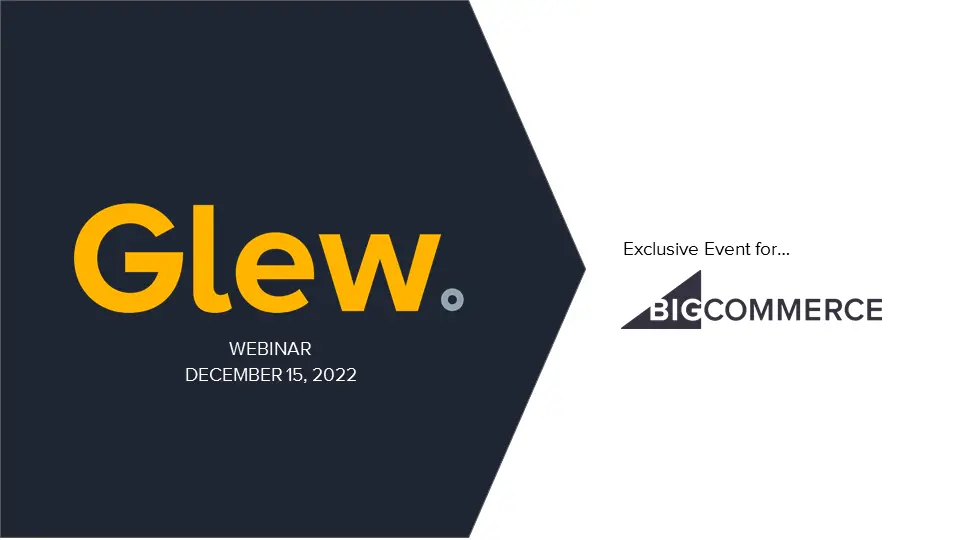
The Value of Glew for BigCommerce
In this webinar, we talk with online marketing and ecommerce expert, Lori Appleman, about trends that she's seeing in ecommerce and how you can use Gl
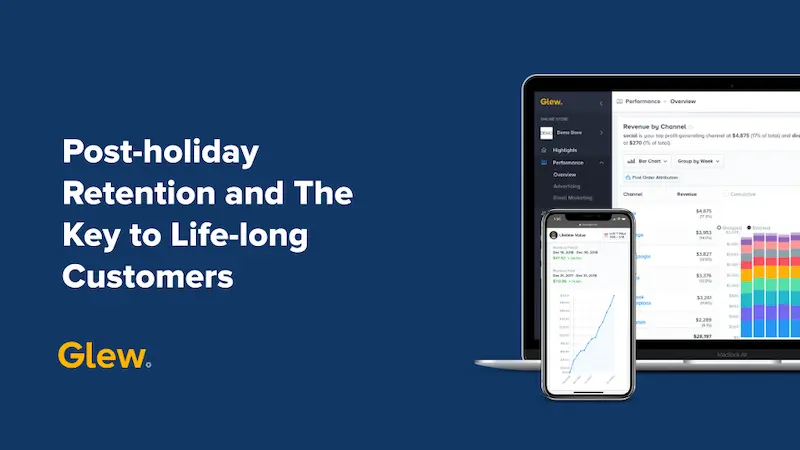
Post-Holiday Retention & The Key to Lifelong Customers
As a follow up to our 2022 BFCM webinar, this webinar focuses on post-holiday retention and strategies for turning your holiday shoppers into
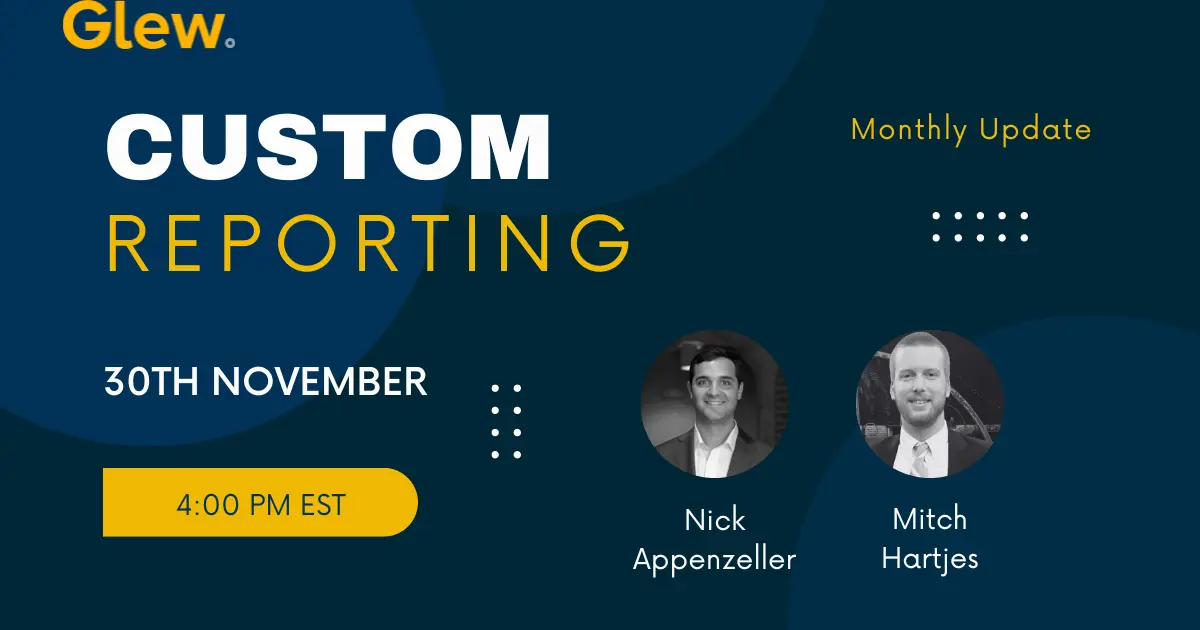
Glew Custom Reporting Monthly Update [November]
For anyone who's tuned in previously, we've held a series of more highly specific webinars for Glew Plus and Looker, how to leverage that solu
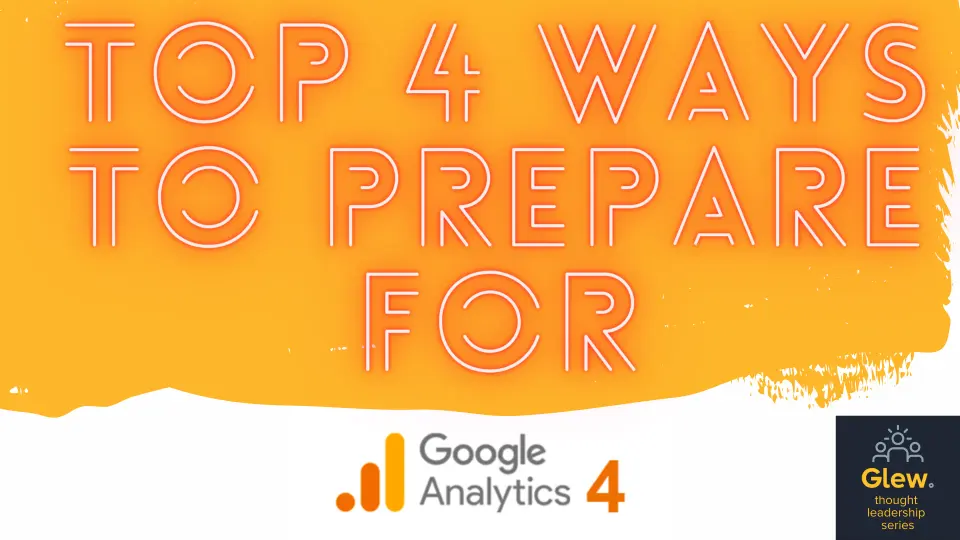
Top 4 Ways to Prepare for Google Analytics 4
In this webinar we talk about the key differences between Universal Analytics and Google Analytics 4, so that you and your team are "in the know."We a

How The Little Market is Driving Customer Retention with Glew
See how The Little Market increased revenue by 15% with Glew's analytics tools. Learn how Glew can help you gain insights into your business and drive growth.

How Sunflower Digital Scales DTC eCommerce Brands With Glew
Sunflower Digital is an experienced growth marketing agency that helps direct-to-consumer (DTC) ecommerce brands make the right digital marketing decisions to scale quickly and efficiently.

How Omnycode Accelerates Growth for Omnichannel Merchants with Glew
Omnycode is a boutique ecommerce agency providing a wide range of services and solutions. Their passion and expertise lies in helping small and medium omni-channel businesses grow. Omnycode supports their clients in the following areas: go-to-market strategy, digital marketing, ecommerce design and development.

Glew Helps Blume Re-Define Its Ecommerce Data Strategy
Blume was female-founded by Bunny + Taran, two sisters on a mission to break boundaries and smash taboos. To make self-care easier and healthier, and to help shift the narrative away from perfect skin and towards healthy skin.

How Fore Ladies Golf is Growing a One-Woman Business with Glew
Fore Ladies Golf founder Jessica Benzing started golfing as a way to spend time with her husband - and quickly discovered a lack of options for women's golf clothes. A marketer by trade, she took matters into her own hands and started Fore Ladies Golf in 2017.

How VIETRI Grew Their Ecommerce Business with Glew
Founded in 2008, VIETRI is a leading luxury dinnerware retailer that found success and developed a loyal customer base primarily through wholesale relationships. While VIETRI had an ecommerce site, they didn't make it a strategic focus until early 2020, when wholesale operations were disrupted by the COVID-19 pandemic.

How Monica + Andy is Streamlining Business Intelligence with Glew
Leading children's retailer Monica + Andy entered 2020 facing reporting and analytics challenges. Relying on multiple platforms for data pipeline and ETL, data warehousing and reporting, they lacked a clear place to go to find answers in their data - and the coordination of multiple subscriptions was unsustainable for their small team.

Online Alcohol Retailer Uses Industry Data Products to Share Insights and Grow Sales
G&T uses Glew Enterprise integrations, intelligent warehouse and industry data products to provide key sales metrics for their products and brands, as well as analyze each brand/product in the context of its category.
-min.webp)
How Oatly is Scaling U.S. Ecommerce Operations with Glew
Leading oat drink company Oatly entered the U.S. market and began selling direct-to-consumer for the first time in 2017. After ramping up production to meet demand, Oatly is gaining insight into their ecommerce and subscription data and laying the groundwork for future ecommerce expansion with Glew.
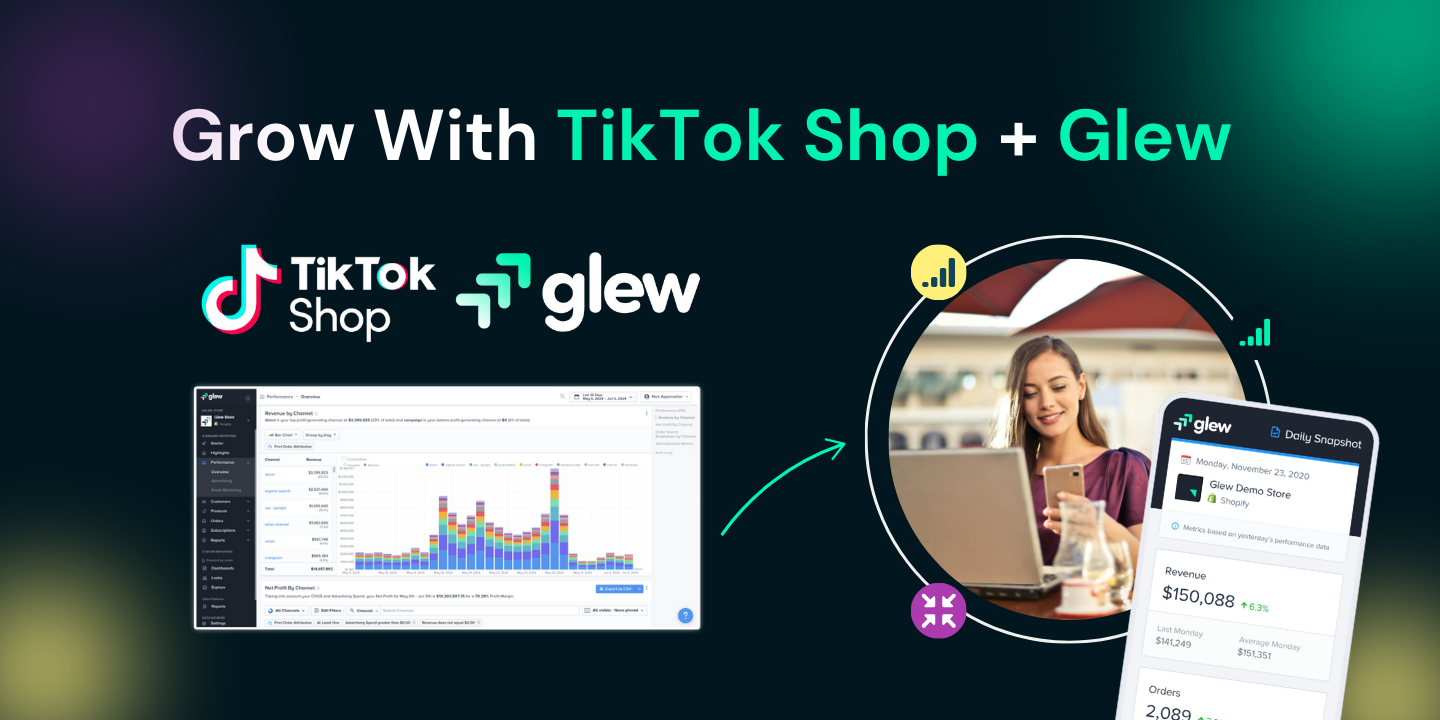
Introducing Glew's TikTok Shop Integration: Unified Analytics for Smarter Social Commerce
Glew’s TikTok Shop integration empowers brands to connect their TikTok data with Amazon, Shopify, B2B, and POS channels for unified reporting and actionable insights.
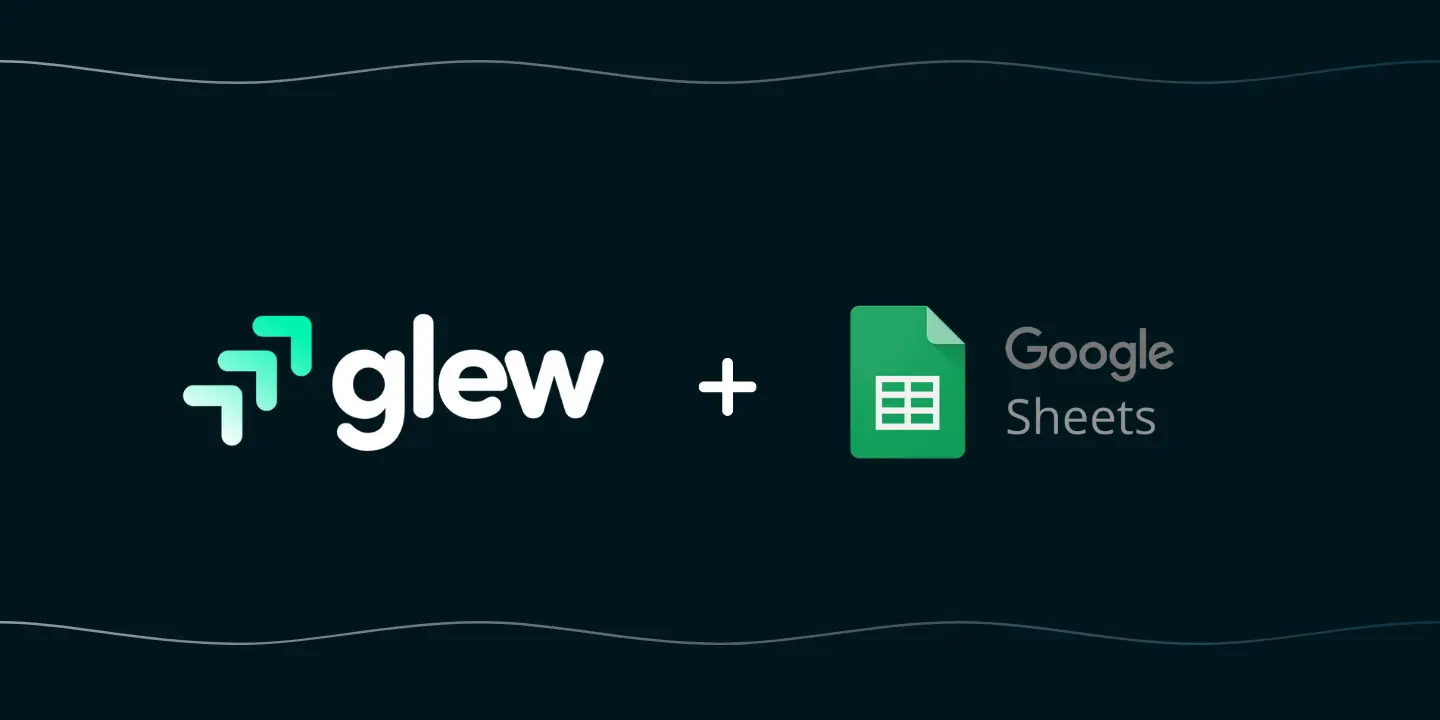
Leveraging Glew's Integration with Google Sheets for Enhanced Data Management and Analysis
We're thrilled to announce that we have expanded Glew’s Commerce Data Cloud integrations to include Google Sheets! This integration opens up a world o
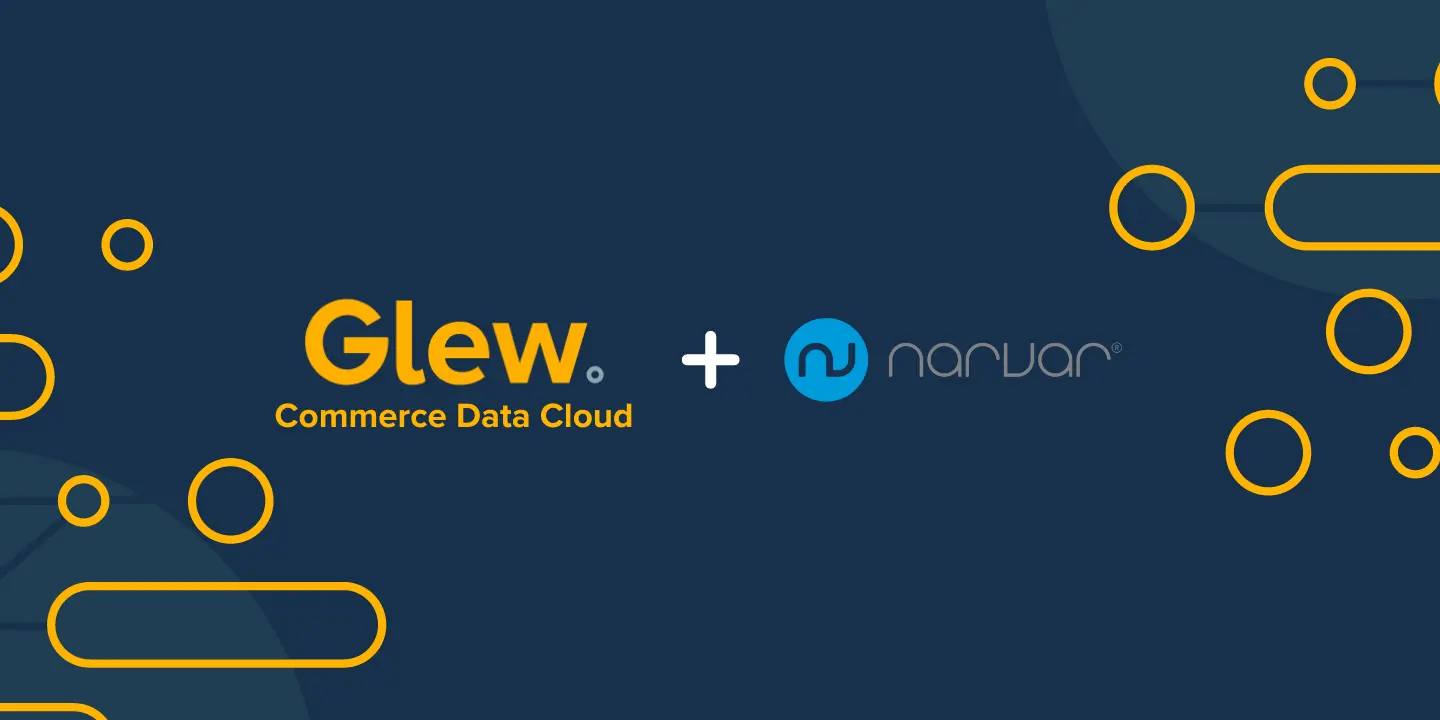
Glew Commerce Data Cloud Now Integrates with Narvar
Transforming Your Post-Purchase Experiences: Glew Commerce Data Cloud Integrates with NarvarWe're thrilled to announce that we have expanded the Glew
.webp)
Glew Commerce Data Cloud and Amazon Vendor & Seller Central Integrations Unleash Insights for Global Brands
Glew Commerce Data Cloud is excited to announce two powerful new integrations. Glew Commerce Data Cloud users can now seamlessly integrate with Amazon

Glew + Looker Partnership
You asked. We answered. At Glew, our mission is to be the best ecommerce analytics platform on the planet. Making data more accessible is a key compo
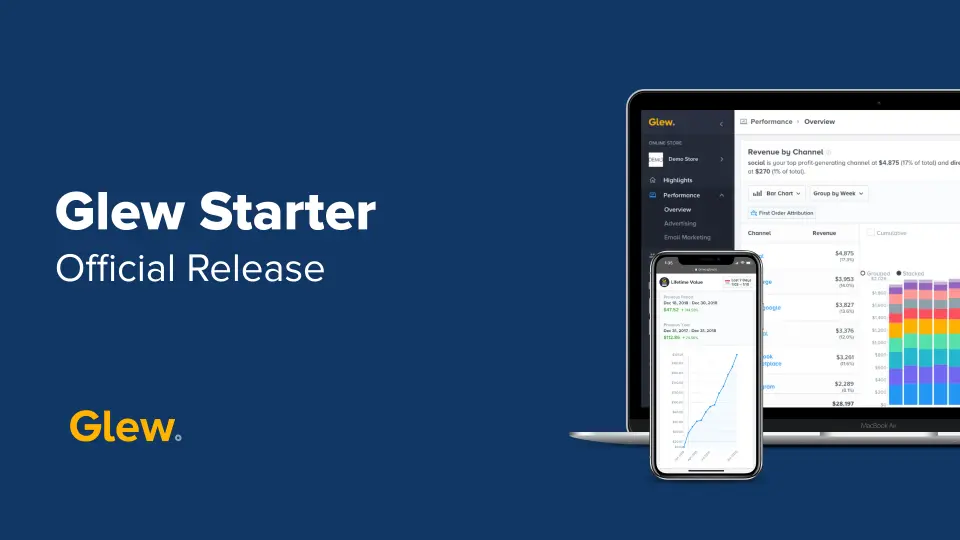
Meet Glew Starter!
Welcome to Glew Starter – a free forever analytics product for new and growing brands to leverage their data for business growth and better performanc
_(7).webp)
New Feature: Google Ads
We’re kicking off the new year with one of the most highly anticipated new features to be added to Glew. We’re excited to announce that a dedicated Go
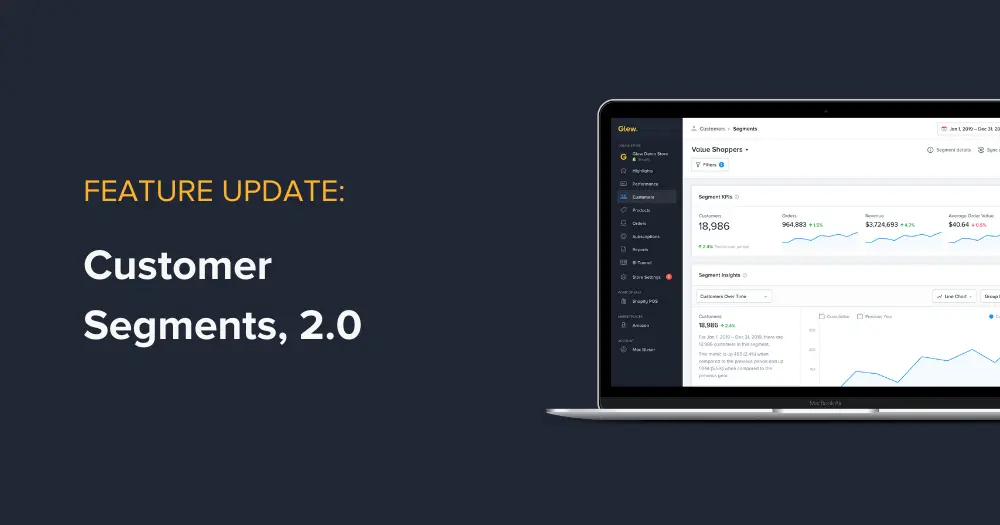
New Feature: Customer Segments 2.0
We just rolled out a feature update that we're incredibly excited about. Customer Segments 2.0 is a major overhaul and enhancement of our customer seg
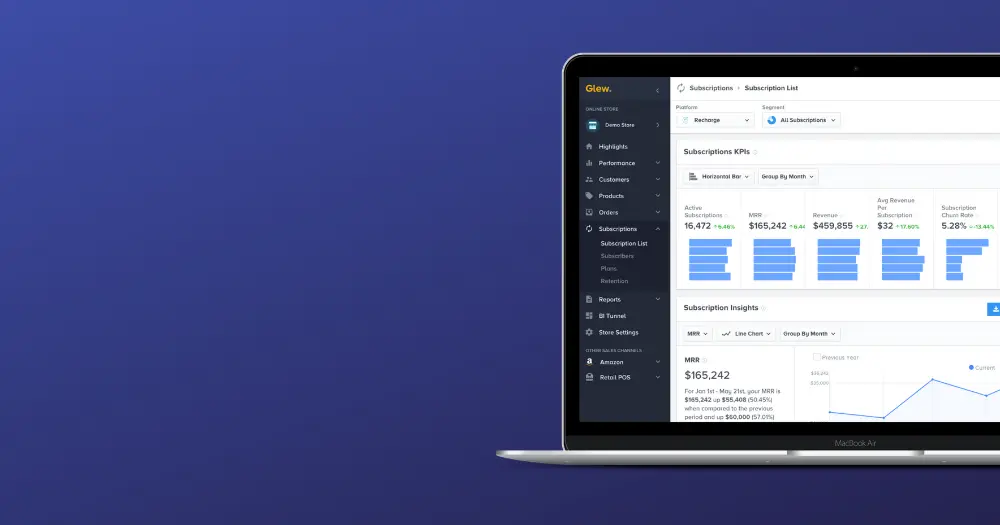
New Feature: Subscription Analytics
We have a big update that we're so excited to share with you: our new Subscriptions platform is here! Subscription analytics are notoriously difficul
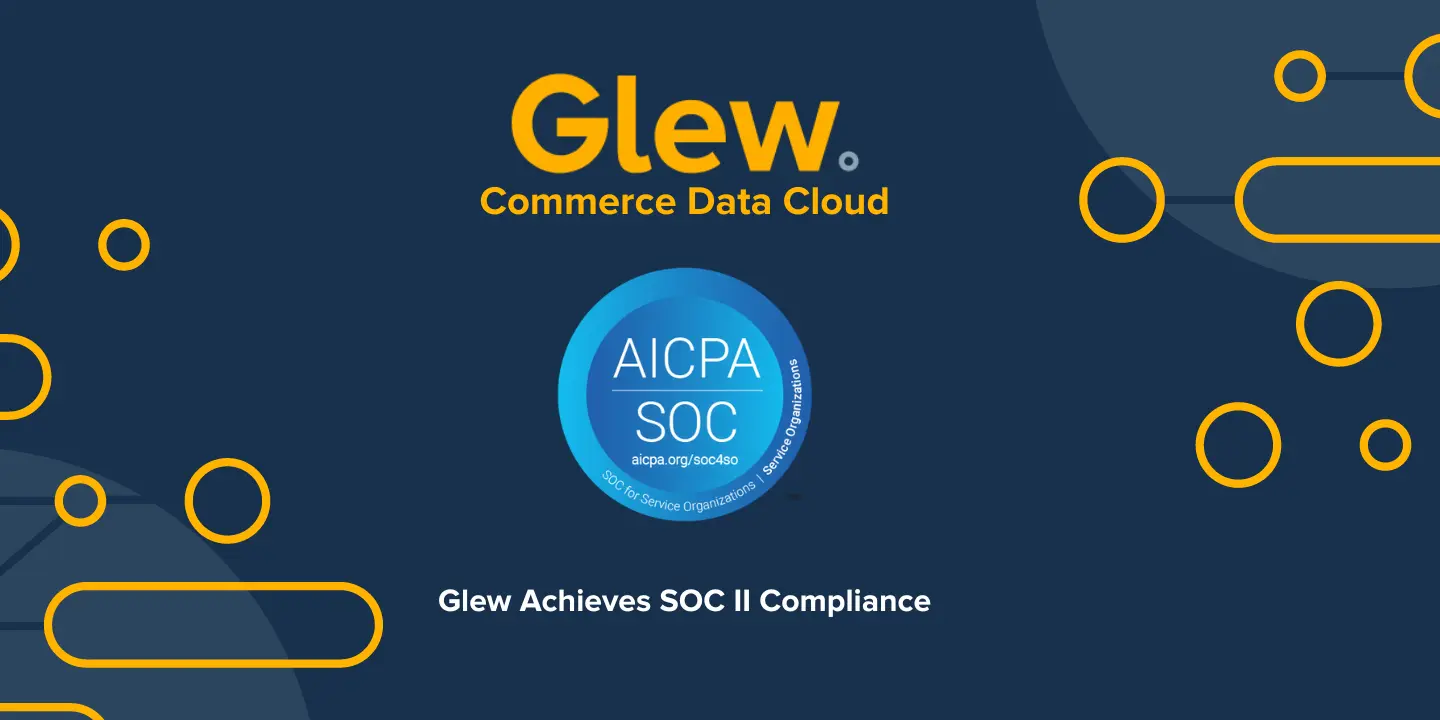
Glew Attains SOC II Type 1 Compliance: Safeguarding Data Integrity with Our Commerce Data Cloud
In today's digital landscape, where data fuels decision-making and drives growth, safeguarding the integrity and security of that data is paramount. G

Glew Ranks #2 in Charlotte Business Journal’s 2020 Fast 50
We’re thrilled to announce that Glew was named to the Charlotte Business Journal’s 2020 Fast 50, ranking the Charlotte region’s fastest-growing privat

Glew Wins #1 Fastest-Growing Company in Charlotte
In October, we shared that we were named to the Charlotte Business Journal's 2019 Fast 50 list of the fastest-growing companies in the Charlotte regio

Glew Named to Charlotte Business Journal’s 2019 Fast 50
We’re excited to share that Glew was recently named to the Charlotte Business Journal’s 2019 Fast 50, an awards program ranking the Charlotte region’s

