Could You Boost Your Sales With Google Shopping Ads?

As a retailer, one of the biggest contributors to your success is your marketing strategy. The first step to converting sales? Ensuring that your products and your brand are visible to potential buyers. That means you can't afford to ignore advertising channels that could be driving traffic to your site. According to Adthena, Google Shopping Ads now make up approximately 85% of paid traffic for online retailers. The share of ecommerce traffic and ad spend tied to shopping ads has increased rapidly over the last several years. As such, there's a ton of opportunity for online retailers to drive meaningful sales by optimizing their use of Google Shopping.
What are Google Shopping Ads?
If you've ever searched for a product on Google, you've probably seen a Google Shopping ad. They often show up at the very top of the search results page when you’re looking for a particular item. Here's how an ad appears when you search for a Fitbit Fitness Tracker:
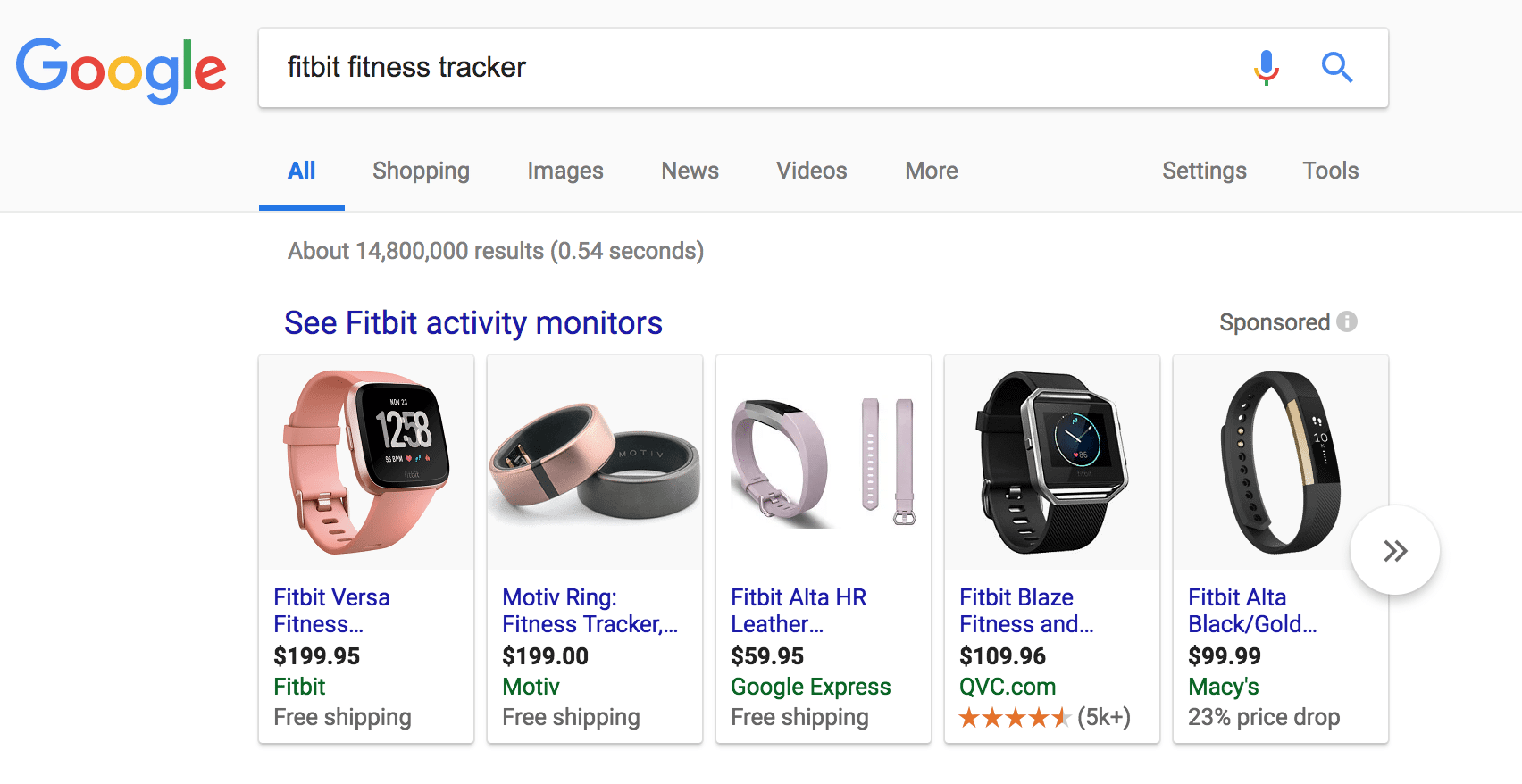
Search result for "Fitbit fitness tracker," showing Google Shopping Ads
Google Shopping Ads highlight your product with a high-quality photo and clear price - more like a product listing than a traditional paid search ad. As with any online search, you want to have your product and brand show up at the top of the page, above your competitors - and with the right strategy, that's where they'll appear with Google Shopping Ads.
What's the difference between Google Shopping Ads and Google AdWords?
People don't always distinguish Google Shopping campaigns from other paid search campaigns, because they're both managed within the AdWords platform. But you actually have to use a different tool to start using Google Shopping Ads. With Google AdWords, you use keywords for bidding. Google Shopping Ads, however, requires that you use the Merchant Center to bid by product or category. And, of course, the appearance of the ads is pretty dramatically different. A traditional paid search ad in Google is text-only with a headline, URL, ad copy and maybe a few additional links:
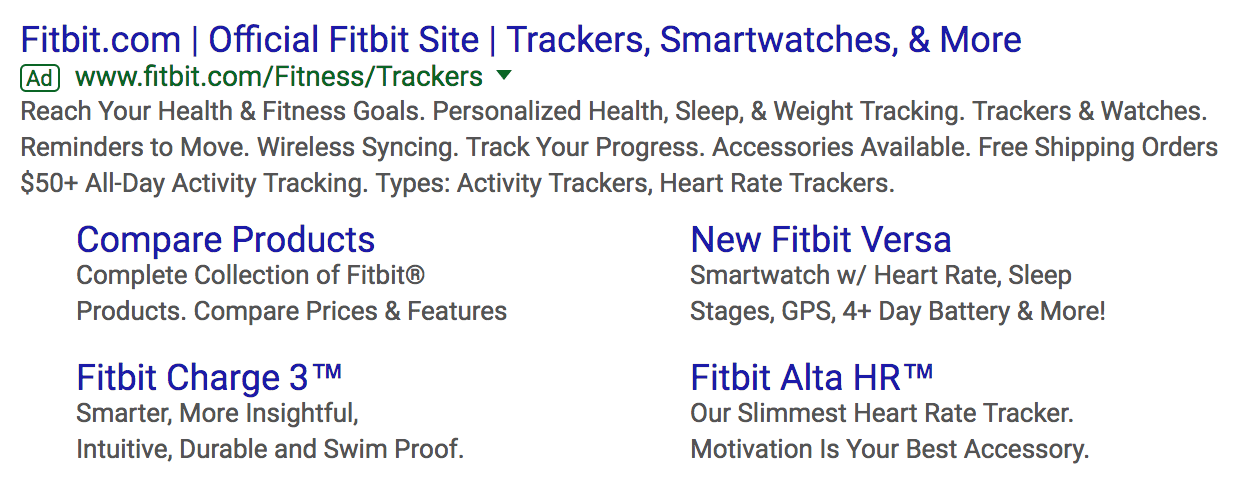
A Fitbit paid search ad in Google, for the keyword "fitbit"
A Google Shopping ad, like we mentioned before, is more akin to a product listing, with a product name, photo and price point, as well as potential review stars or a value prop:
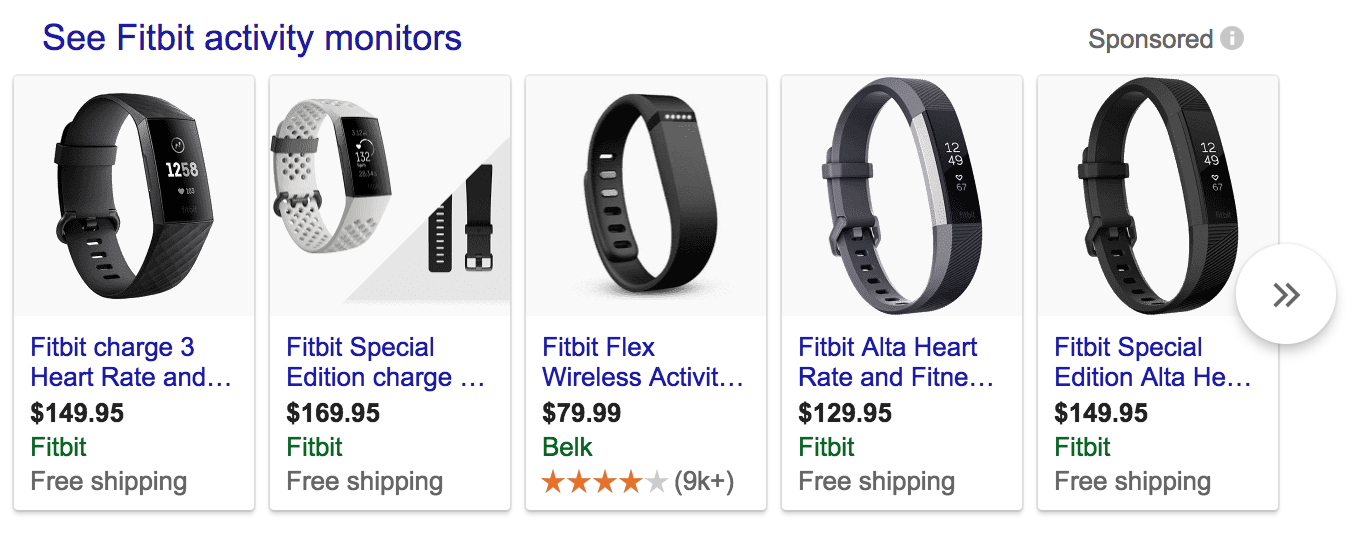
A Fitbit Google Shopping ad, for the keyword "fitbit fitness tracker"
Notice how the keywords differ, too - you see traditional paid search ads for a brand term like "Fitbit," while you see Google Shopping ads for a specific product term like "Fitbit fitness tracker."
How to optimize Google Shopping Ads
So - how can you get the most out of Google Shopping Ads? Here are a few tips to help you get started.
Optimize from the start
The first step, unsurprisingly, is the setup. It’s crucial that you set up your feeds and product groups the right way, so you can make real-time modifications when you need to. The product feed on Google Shopping includes:
- Product title
- Product ID
- Category
- Type
- Availability
- Price
- Image
- Link to your landing page or product page
As you set up your shopping ad, make sure all the information you enter is correct and that you put your products into groups that make sense and allow you to tweak each group individually. In other words - when you're creating a Google Shopping campaign, you could, for example, split your products into two groups: unique products with low competition for ads, or highly-competitive products. How you bid for one group will differ from how you bid on the other. That allows you to optimize ads separately for each group.
Understand reporting
Next, it’s important to have (and understand) the right tools to analyze your data, so that you can get a read on performance and make adjustments as needed. You'll want to review metrics that tell you how each of your products are performing individually, which search terms are used most frequently to find your Shopping Ads, and which devices are bringing you the most traffic from your Shopping Ads. These metrics, and others, will allow you to tweak your ads to get the most bang for your buck. If you have Google AdWords integrated with Glew, you'll be able to track your Google Shopping ads performance alongside your other marketing channel data.
Edit or remove products that aren't performing
Optimizing your Google Shopping Ads sometimes means modifying or deleting under-performing products. Since campaigns are run per product group, if you have products that aren’t selling well, it will bring your click-through rate (CTR) down for the entire group. If that's the case, you should change those product listings to improve their performance or delete them all together. Otherwise, you'll be spending marketing dollars without getting a return.
Optimize your bids
Improving click through rate on your Google Shopping Ads involves setting your bids right (and everyone knows that more clicks mean more sales). You should base your bidding on your price, product margin, and average conversion rate. Here’s an example: You have an item listed with a selling price of $50, that costs $25 to manufacture and has an average conversion rate of 2%. Now, do the calculations:
- Price – cost = profit, or $50 – $25 = $25
- Profit x conversion rate = cost-per-click (CPC), or $25 x 2% = $0.50
- Start your bidding at 50% of CPC, or $0.25
This is just a starting point - you may have to tweak your bidding up or down for the best results. By starting low and increasing your bid to find what works best, you'll have a better chance of not throwing away ad dollars. Now you have enough information to get started with Google Shopping Ads. The tips above should help you get the most out of your marketing budget and boost sales at the same time. Have you tried Google Shopping ads? What has your experience been? Let us know in the comments!



