FAQs
I want to update or upgrade my Glew subscription. What do I do?
If you have Glew.io and want to upgrade to Glew Plus or Glew Enterprise, get in touch with your account representative, or reach out to us at support@glew.io to go over your options.
How do I update my account logo in Glew Enterprise?
If you’re a Glew Enterprise user, you can update the logo for your enterprise analytics app to match your company’s branding. Just log into your instance of Glew Enterprise, go to App Settings > Appearance, and upload your logo. You can upload a custom logo to appear as a favicon, in the top bar of the app, on the login page, and in your email template. You can also update the colors and fonts for your enterprise analytics app in the same place.
I want to reactivate my Glew subscription. What do I do?
Great news! If you’re a former Glew user and you want to reactivate your subscription, it’s easy to sign up again. Just start a new free trial, re-integrate your store and data sources, and subscribe when you’re ready (before your free trial is up).
What is BI Tunnel?
Great question – BI Tunnel is our custom reporting tool offered to Glew Plus/Enterprise subscribers. It allows you to connect a business intelligence platform to Glew to create custom reports and additional layers of data visualization not available out of the box in Glew. If you’re not a Glew Plus/Enterprise subscriber, you’ll see BI Tunnel in your sidebar menu but will not be able to access it. BI Tunnel can be a good option if there are reports or data manipulations you want that you’re not able to access standard in Glew.io. A Glew Plus/Enterprise subscription does come at an additional cost, which is dependent on your business and data/integrations.
How do I add another store to my Glew account?
Want to add another store to your Glew account? Just log into Glew, click on your store name in the menu, then click "Add Store." You'll be prompted to input information for an additional store.
I forgot my password. What do I do?
Forgot your password? No problem. Just click on the "Forgot your password?" link on the login screen, then enter your email. We'll send you an email with instructions on how to reset it.
What browsers or devices should I use to log into Glew?
You can log into Glew on any browser or device, although Glew is optimized for the most recent versions of Google Chrome, Mozilla Firefox and Safari.
How do I change user permissions in Glew?
Glew offers three permission levels: Basic, Manager and Admin. You can view the capabilities for each of these levels and update individual user permissions in Store Settings > Users.
How do I add another user to my Glew account?
Glew allows you to add unlimited users to your store. Go to Store Settings > Users to invite additional users. They'll get an email with login information.
My Google Analytics and/or Google Ads account isn't connecting. How do I fix it?
If you’re having trouble connecting your Google Analytics account, it may be because you previously had a Glew account that has since been deactivated. If that’s the case, follow the steps below to remove Glew as a third-party app from your Google account, then reconnect Google Analytics in Glew:
- Log into to your Google account at https://myaccount.google.com
- From the left navigation panel, select Security.
- Scroll down to the section “Third-party apps with account access” and select “Manage third-party access”
- Select Glew from the list of third-party apps and click “Remove Access.” (Note: if it says Glew has access to both Google Analytics and Google Ads, it will remove access to both integrations. If not, you will need to log into your Google account for Google Ads and repeat the steps above.)
Once you complete those steps to remove Glew as a third-party app, return to your Store Settings in Glew and follow the instructions to connect Google Analytics:
In Glew:
- Log into to your Glew account using your email and password
- Click on your store from the list of stores shown
- From the left navigation panel, click “Store Settings”
- Find the section labeled “Integrations” and scroll down to “Additional Integrations”
- Click on Google Analytics from the list of integrations
- Click “Get Started” and follow the prompts to connect Google Analytics to Glew. (Note: We recommend logging out of all Google accounts before proceeding with this step to ensure that you are connecting the correct account).
- Click the Google profile from the list shown and click “Save.”
Repeat the steps above if needed for Google Ads. If you are still experiencing issues, please reach out to us at support@glew.io.
Screenshots:
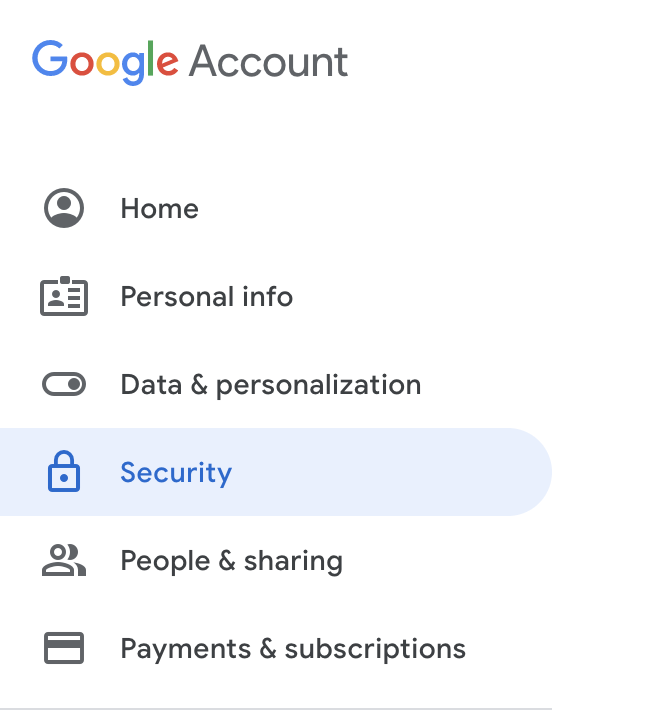
Select “Security” from the left navigation panel in your Google account.
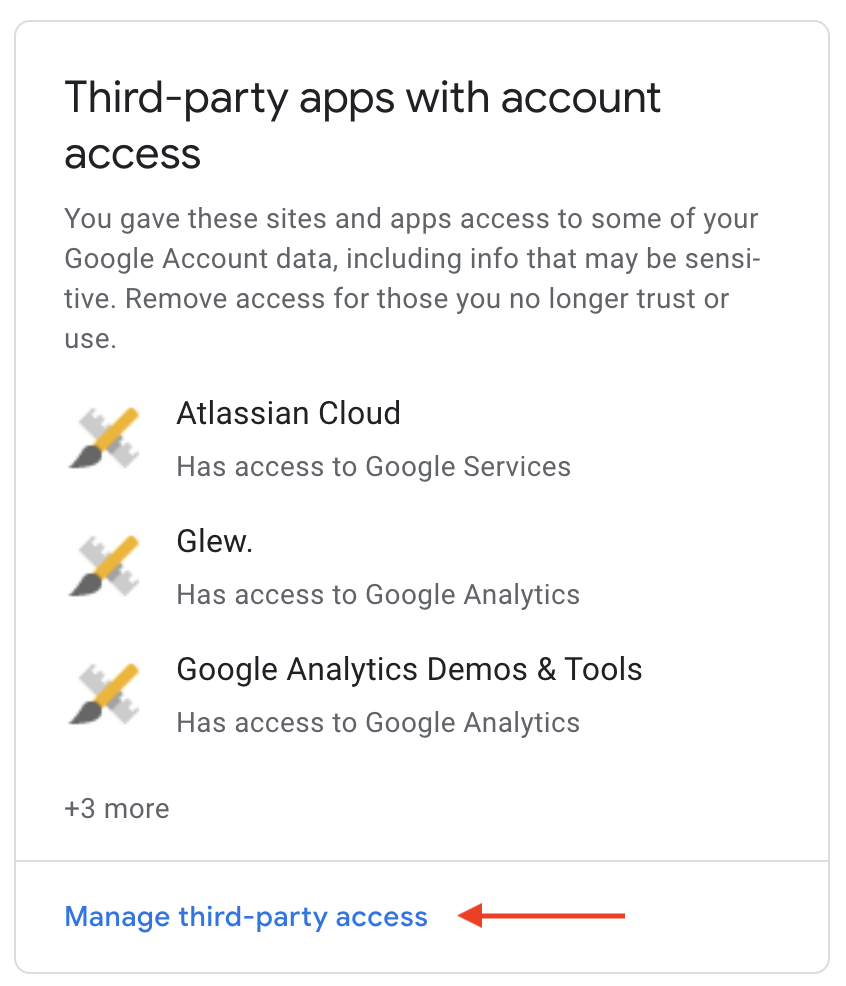
Scroll to "Third-party apps with account access" and click "Manage third-party access"
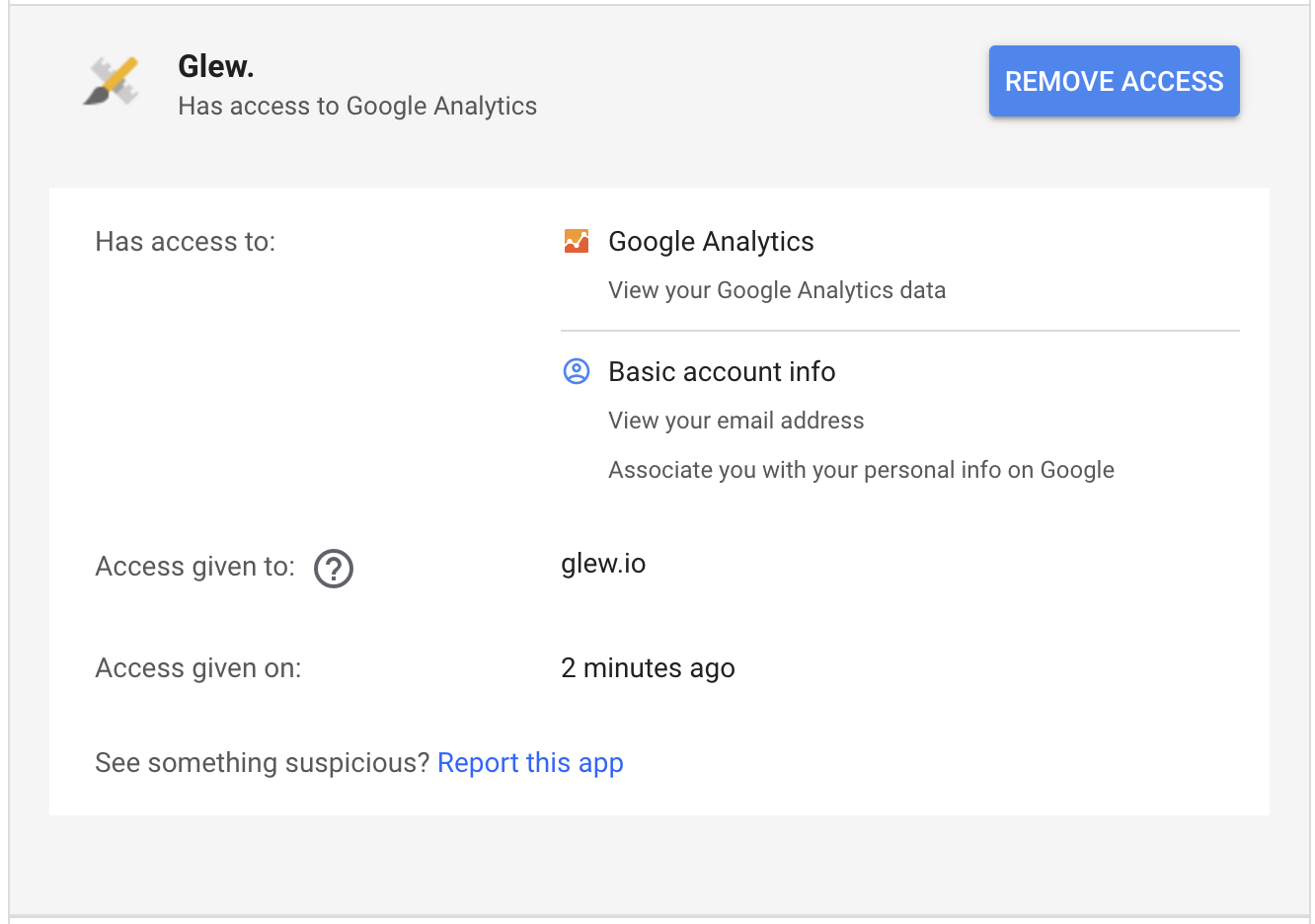
Click on Glew from the list of apps and select "Remove Access."
What ecommerce platforms do you work with?
Glew currently integrates with Salesforce Commerce Cloud, Magento, WooCommerce, Shopify, Shopify Plus, BigCommerce, PrestaShop, OSCommerce, Zoey and RetailOps.
What advertising platforms do you integrate with?
Glew currently integrates with Google Ads, Bing Ads, AdRoll and Facebook Ads. Other platforms, including Amazon Ads and Snapchat, are coming soon.
What Yotpo Reviews data does Glew collect?
Glew pulls your product, order, review, question and answer data from Yotpo hourly.
How do I integrate Glew and Yotpo Loyalty?
How it Works
Glew integrates with Yotpo Loyalty to pull data on your customers, campaigns and redemptions daily.
What You'll Need
Yotpo Loyalty login and authentication credentials
Once your store is set up in Glew, visit Store Settings and select Yotpo Loyalty from the list of integrations.
Once there, follow the steps to connect your Yotpo account:
1. Log into your Yotpo account and navigate to Settings in the left sidebar navigation. Locate your API Key and your GUID.

2. Copy your API Key and your GUID and paste them into the fields below:

5. Review and save your integration.
6. Once you've connected any other integrations, import your data.
What analytics platforms do you integrate with?
Glew currently integrates with Google Analytics.
How do I integrate Ordergroove and Glew?
How it Works
- Glew integrates with Ordergroove to pull data on your subscription metrics.
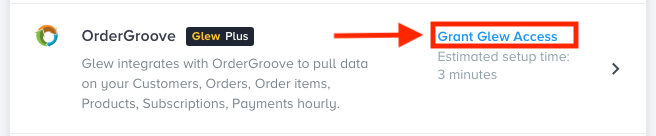
What You’ll Need
- Login credentials for Ordergroove.

Reach out to your Ordergroove Account Manager
The following will be needed to integrate with Ordergroove:
- Merchant ID
- Username
- User Hash Key

Review Integration
- Make sure you've entered the credentials correctly, then hit "Save"
- Your Ordergroove integration is connected
- It might take a little time to pull in all of your historical data, so you'll receive an email when it's complete!
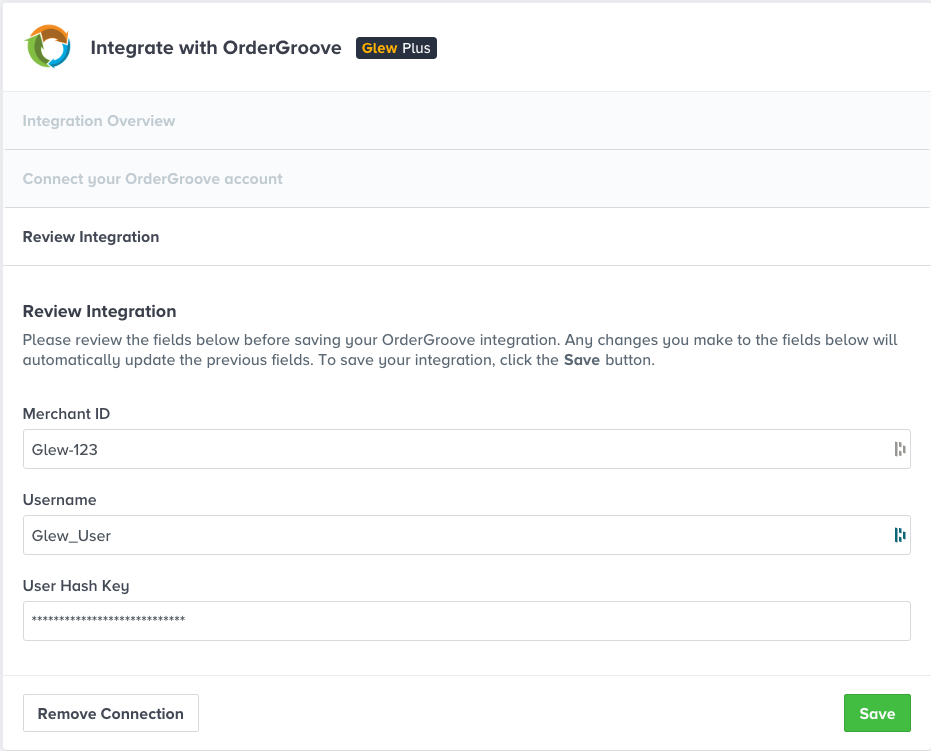
I need an integration that you don't currently offer. What do I do?
We're constantly adding new integrations, so shoot us a message at support@glew.io to see if the integration you need is on our roadmap. You also have the option to add custom integrations to your Glew Plus or Glew Enterprise subscription - learn more.
How do I integrate Klaviyo and Glew?
Glew pulls campaign and segment data from Klaviyo nightly, and metric data including clicks, opens, bounces and revenue (if available) hourly.
It’s easy to connect your Klaviyo account in Glew. Once you’ve created your Glew account, follow the steps below to connect your account and import your data:
1. FIND KLAVIYO IN GLEW’S STORE SETTINGS
Navigate to Store Settings in Glew, scroll down to Integrations and locate Klaviyo under Email Platforms. Click to begin connecting your account.
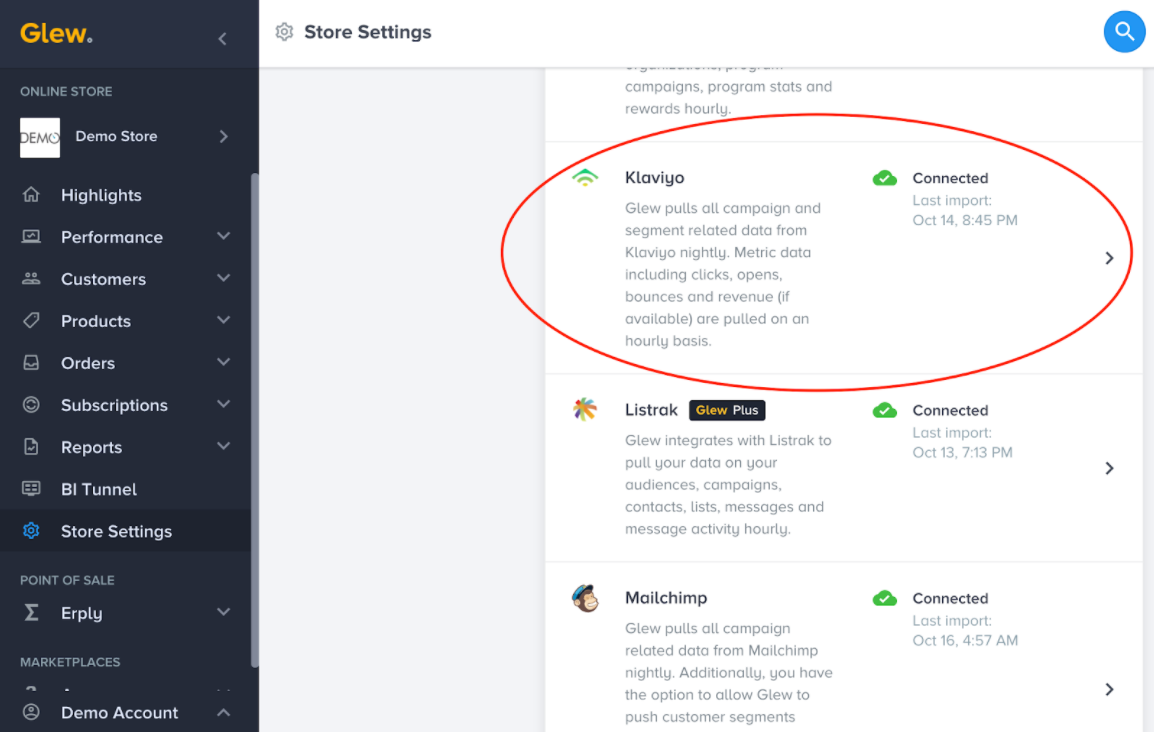
2. LOG INTO YOUR KLAVIYO ACCOUNT
In a separate browser tab, log into your Klaviyo account, then navigate to Account > Settings > API Keys.
3. COPY YOUR SITE ID
Under Account > Settings > API Keys in Klaviyo, find your site ID and copy it into the corresponding field in Glew:
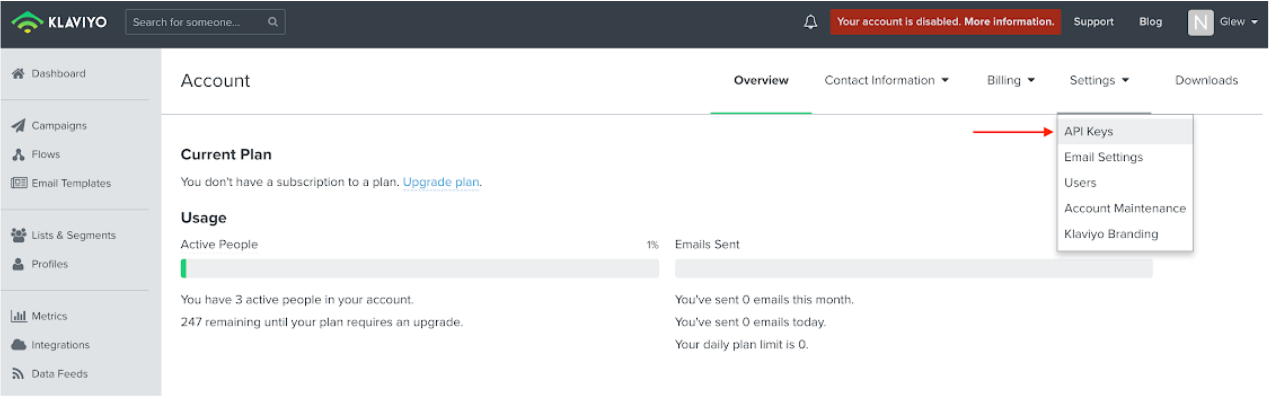

4. GENERATE AN API KEY
Next, in Klaviyo, click the Create API Key button to generate an API key, then label your API key. Copy the private API key displayed on the page into the corresponding field in Glew.
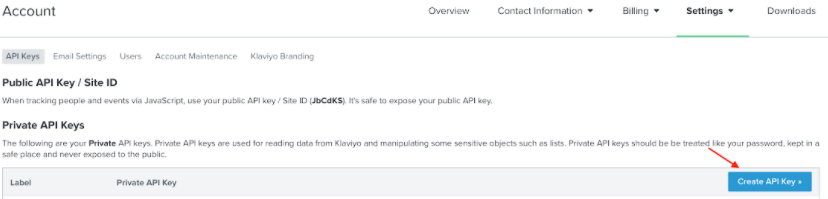

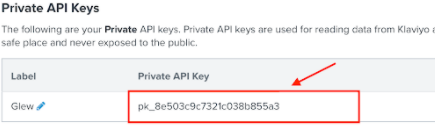
5. REVIEW INTEGRATION INFORMATION
In Glew, review your integration details (site ID and private API key) to ensure they match with the information you received from Klaviyo. If they are correct, click Save to save your Klaviyo integration.
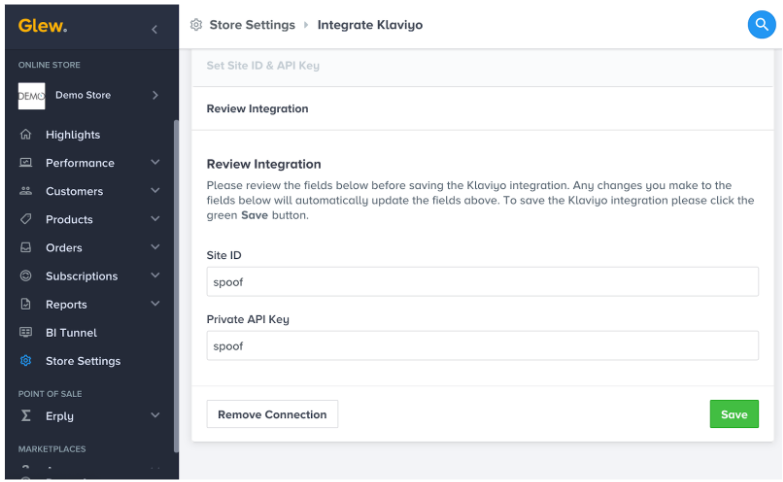
6. IMPORT YOUR DATA
When you are ready, click the Import banner at the top of your screen to begin importing your Klaviyo data.
Initial data imports can take anywhere from a few hours to 24-72 hours or more, depending on how much historical data you’re importing. You’ll receive an email notification when your data import kicks off, and when your import is complete.
If you experience any issues connecting your Glew and Klaviyo accounts, reach out to us at support@glew.io!
What email platforms do you integrate with?
Glew currently integrates with Mailchimp, Dotmailer, Klaviyo and Bronto. Other platforms, including Listrak and Emma, are coming soon.
What Yotpo Loyalty data does Glew collect?
Glew integrates with Yotpo Loyalty to pull data on your customers, campaigns and redemptions daily.
How do I push customer segments into my email or marketing automation platform?
It's easy to push your Glew customer segments into your email or marketing automation platform and use them as lists for greater targeting and personalization. The process will vary slightly depending on which platform you have integrated (we currently have segment pushes enabled for MailChimp and Klaviyo).
First, make sure you have an email or marketing automation platform integrated in Glew (you can confirm this, or connect a platform, in your Store Settings). To get a segment to automatically push to your email or marketing platform, go into a segment under the email campaign tab and toggle on the "Automatically push this segment” button. Lists are updated nightly, so please allow for 24 hours after you enable a segment push. Remember that customers can be added and removed from multiple lists.
How do I integrate Dotdigital and Glew?
It's easy to integrate your Dotdigital data with Glew. Once your store is set up in Glew, just go to your Store Settings and select Dotdigital from the integrations list. Then, you'll need to log into your Dotdigital account to get your API endpoint. Add your API endpoint to Glew, follow the rest of the steps for integration listed in Store Settings, and your data will be ready to import
How do I integrate HubSpot and Glew?
How it Works
- Glew integrates with Hubspot to pull data on your companies, contacts, lists, deals, products, pipelines, analytics and events, updated hourly.
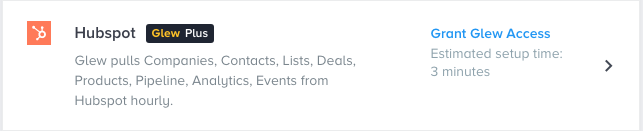
What You’ll Need
- Login credentials for Hubspot.
Confirm Permissions
Do you have access to the Hubspot Marketing Hub API? If you do not, Glew will not be able to pull some data points from Hubspot, including Events.
- Yes
- No

Select Tier
Select your Hubspot Marketing Hub tier:
- Free
- Starter
- Pro
- Enterprise
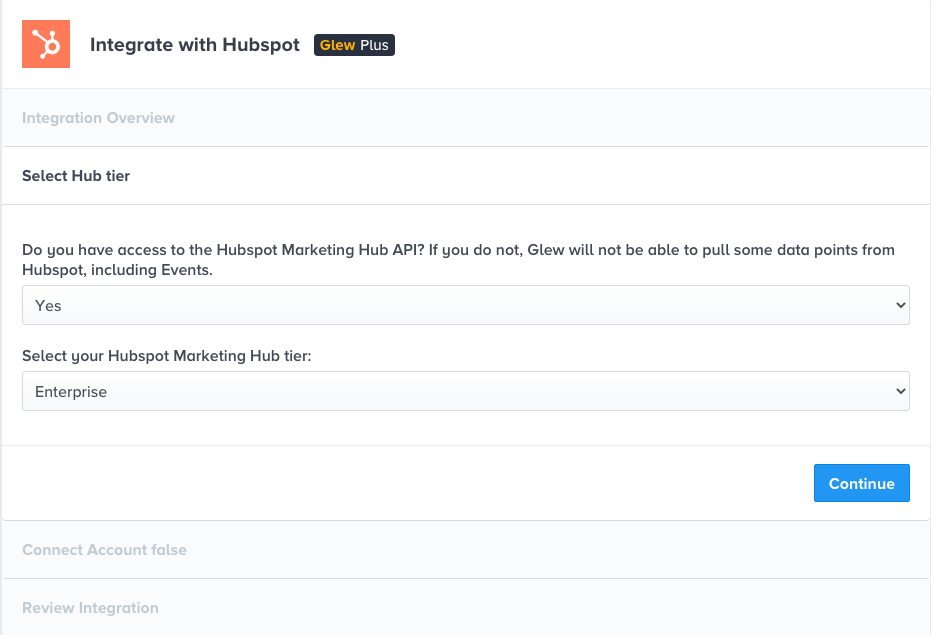
Connect Account
Click "Connect Hubspot" to connect your Hubspot account. Glew will be able to view data from Hubspot, including data on your companies, contacts, lists, deals, products, pipelines, analytics and events, but will not be able to edit data or adjust your Hubspot account settings.
- [Glew] → [Hubspot]
- [Connect Hubspot]
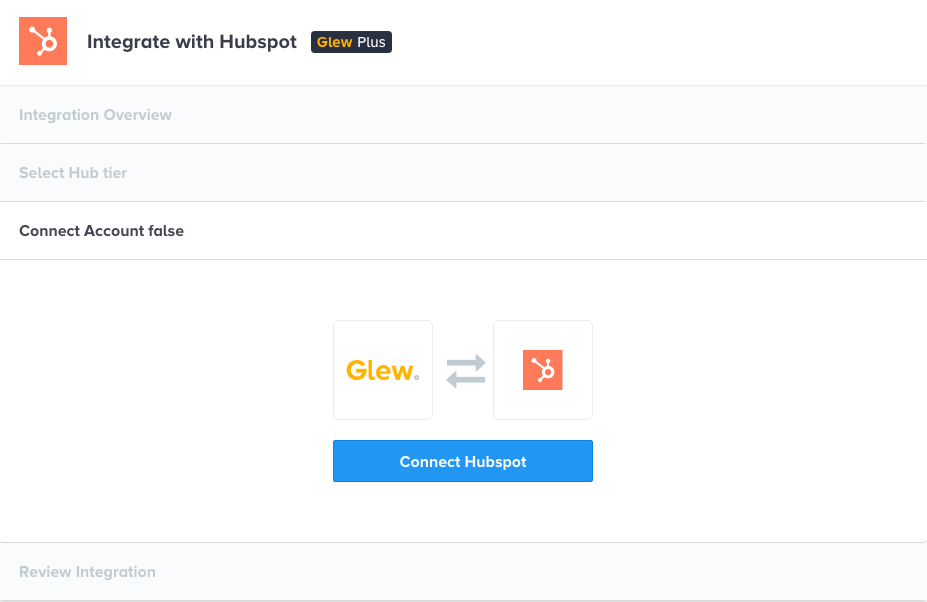
Review Integration
- Your Hubspot integration is connected! Click Remove Connection below if you’d like to reconnect your account or integrate a different Hubspot account.
How do I integrate Glew and Yotpo Reviews?
Once your store is set up in Glew, visit Store Settings and select Yotpo from the list of integrations.
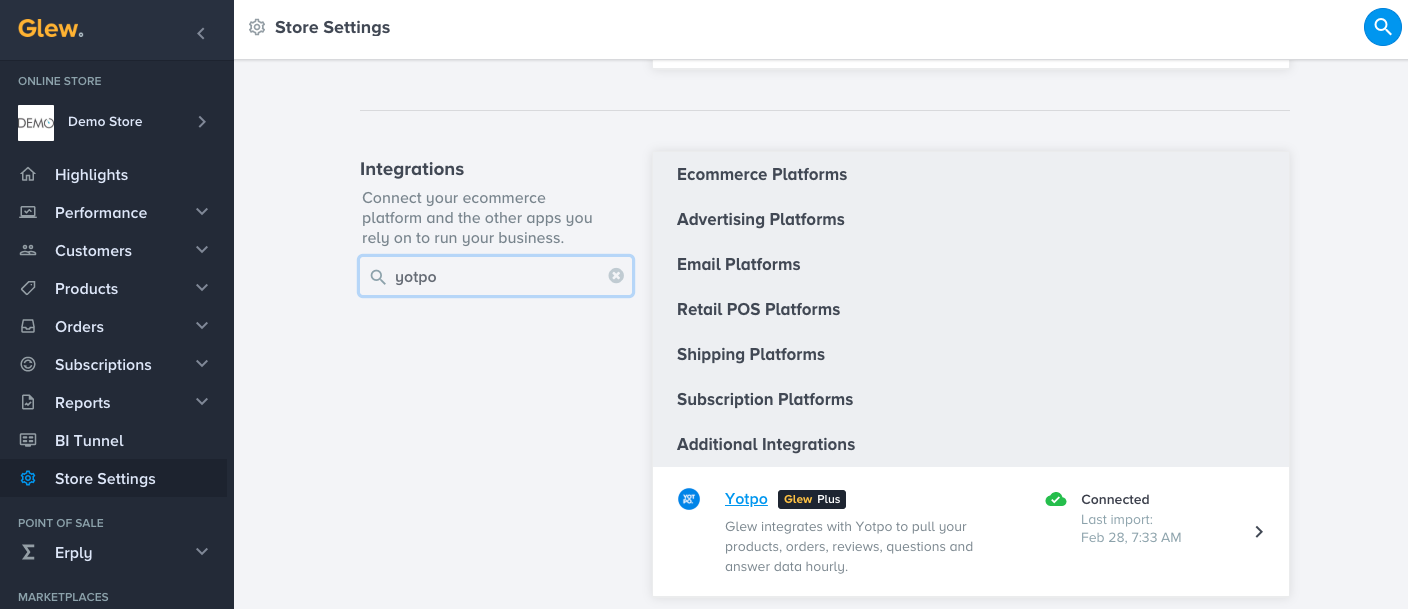
Once there, follow the steps to connect your Yotpo account:
1. Log into your administrator-level Yotpo account
2. Navigate to your Account Settings

3. Click on the Store tab and locate your API key and secret key

4. Copy your API key and secret key into the corresponding fields in Glew.
5. Review and save your integration.
6. Once you've connected any other integrations, import your data.
Do you have a list of all your integrations?
Glew offers 40+ integrations with popular ecommerce apps and software platforms, with new integrations being launched every month. You can see a full list of our current integrations on our website.
Where can I find customer acquisition cost in Glew?
Glew tracks customer acquisition cost by taking into spend from paid advertising channels you have connected, including Facebook and Google Ads. You'll find customer acquisition cost data in the Lifetime Profitability by Channel table, which is located at Customers > Lifetime Value > LTV Profitability by Channel.
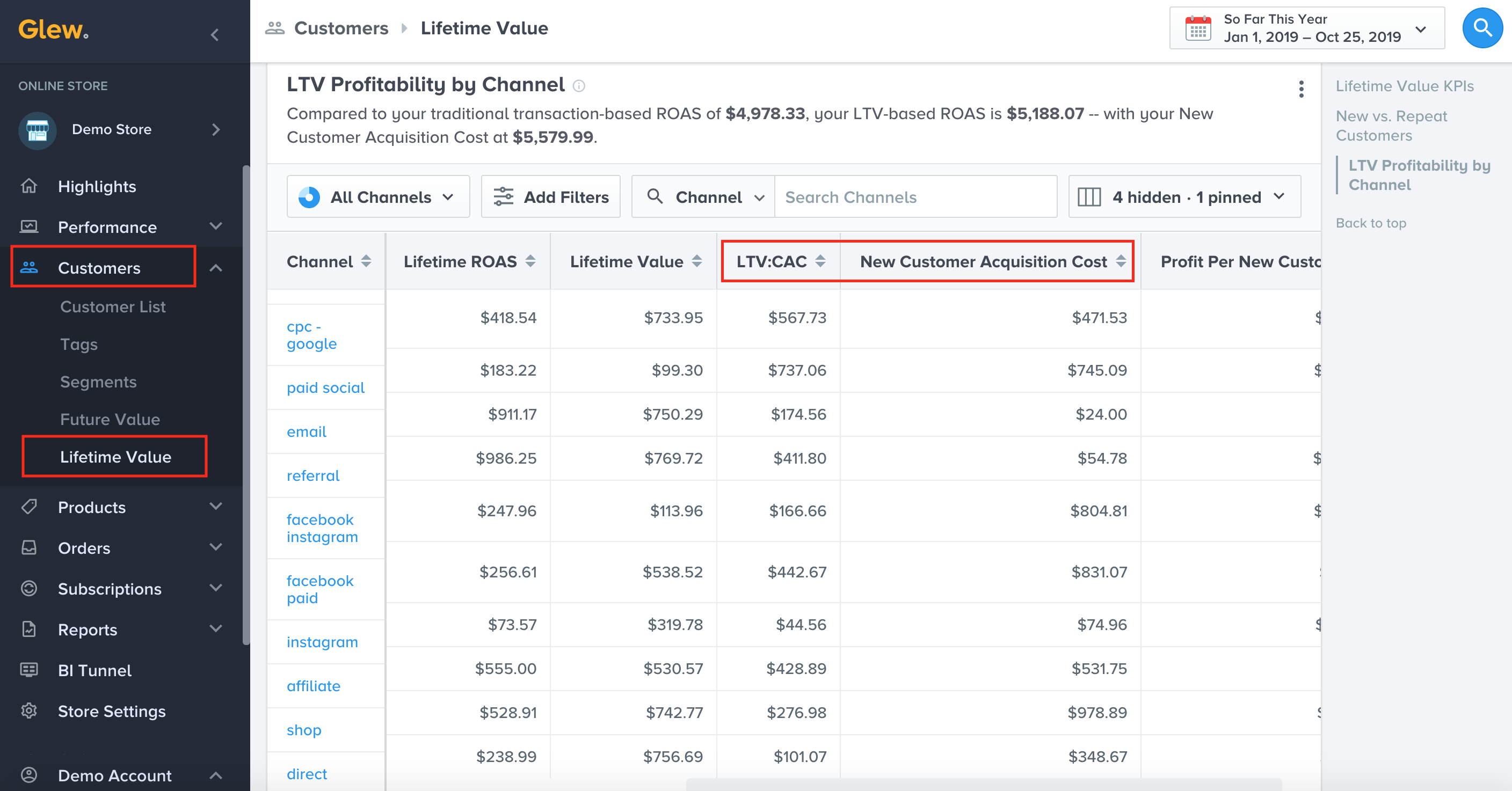
Why don't I have products showing up in Top Sellers in my Daily Snapshot?
If you are seeing revenue in your Daily Snapshot but no products are appearing in the Top Sellers module, there could be an easy answer: total number of orders. In order for a product to display under Top Sellers in your Daily Snapshot, it needs to have at least 2 orders. If your products don't have > 2 orders, you won't see them under Top Sellers.
When I sync a segment with my email platform, which customers are pushed?
Enabling segment sync will push all customers in that segment for the last 365 days to your default list in Mailchimp or Klaviyo at 12:00 AM UTC (for all segments other than date-based segments, like Three Months Since Last Purchase, which will follow their own date ranges). After that, any new or updated contacts in each segment you sync will be added or removed daily at 12:oo AM UTC.
Glew does follow the email opt-in/unsubscribe rules of your email platform and ecommerce cart. Depending on which email platform and cart you use, we may not push customers who have not opted into receiving marketing emails or customers who have unsubscribed from your emails when you sync a segment. (For example, if you use Shopify, we will only push customers who have an "accepts marketing" flag). Keep in mind that this may cause you to see different numbers in your segments in Glew than are ultimately pushed to your list in Mailchimp or Klaviyo.
Why am I seeing a discrepancy between data in Facebook and in Glew?
If you’re seeing a discrepancy between the Facebook performance data you see in the Facebook Ads Manager and in Glew as it relates to orders, revenue, conversion or ROAS, there could be a few reasons:
- Attribution window: For Facebook metrics, we use Facebook’s standard attribution model (7-day click, one-day view). That means Glew will display data for purchases that happened within one day of someone seeing a Facebook ad or within 7 days of someone clicking on a Facebook ad. We used first-purchase attribution throughout most of the rest of the app, meaning that all purchases will be attributed to the channel that originally drove them to purchase from you.
- Actions: Glew counts Actions taken off your ad, which are counted as action type = “purchase” on your website.
All other data relating to ad spend, impressions, and clicks should match what you see in your Facebook Business Manager account.
If you are looking at the correct attribution window, counting the same action type and still seeing a disparity in your data, please get in touch with us at support@glew.io.
Why is my data showing all 0's?
If one of your data sources is showing all 0's, check Store Settings and make sure an import isn't in progress for that integration.
If an import is currently in progress, we halt hourly updates until the full import is complete. Your data will be current once the full import is finished.
Why does my refunds data look different on the Orders tab than it does on Highlights/Performance?
You may notice that your refunds data (number of refunds and amount refunded) looks different in the Orders tab than it does in the Highlights tab or Performance tab. This is normal, and happens because of the way we calculate refunds in both of these places.
In the Orders tab, refunds are calculated on an order level and related metrics are based on order date and grouped by order ID. In Highlights and Performance, refund metrics are based on the refunded date rather than the order date.
Why do the number of customers in a segment in Glew not match the number of customers from that segment pushed to my email platform?
If you enable Glew's automatic segment sync to push your customer segments to Mailchimp or Klaviyo, you may see that the number of customers in a segment in Glew is different than the number that ultimately gets pushed to your email platform. This is normal, and can happen for a number of reasons:
- Our automated segment sync follows the email opt-in/unsubscribe rules of your email platform and ecommerce cart. Depending on which email platform and cart you use, we may not push customers who have not opted into receiving marketing emails or customers who have unsubscribed from your emails when you sync a segment. This would lead you to see a higher number of customers in the segment in Glew.
- When you sync a segment for the first time in Glew, we push all customers who are in that segment for the last 365 days to your email platform (unless it is a date-based segment, like Three Months Since Last Purchase). Subsequent nightly syncs will update the segment for any customers who have been added or removed. However, if you are looking at a shorter date range than the past 365 days in Glew, you may see a much larger number of customers in the segment in your email platform. This would lead you to see a lower number of customers in the segment in Glew.
Why do I see a different order count on All Orders?
You may see a different order count on the All Orders tab than you do elsewhere in the app – that’s normal. On All Orders, we display every order from your ecommerce platform for the selected date range. We do not exclude orders on this page based on order status like we do in other areas of the app.
Why am I seeing a discrepancy between refunds in my Daily Snapshot and in the Orders tab in Glew?
You may notice a discrepancy between the refunds data you see in your Daily Snapshot email and the refunds data you see in your Orders tab (both in Glew and in your ecommerce platform). That's expected, and is because of how and when refunds are calculated.
Refunds in the Daily Snapshot are reported based on the refunded date - when the refund was processed. Refunds on the Orders tab in Glew (along with the Orders tab in your ecommerce platform) are reported based on order date - when the order was placed. For example, you may see a refund reflected in your Daily Snapshot that you do not see in your Orders tab, depending on what date range you have selected. Because refunds are often not processed the same day the order was placed, this can cause a discrepancy between these two areas.
How do you calculate active, at-risk and lost customers in Glew?
We calculate active, at-risk and lost customers based on Lapse Point, a Diamond Metric calculated in Glew that refers to the number of days that can pass before a customer is likely to never make a purchase again. Each business has a different lapse point depending on their products and expected customer behavior. For example, a cosmetics brand would have a significantly shorter lapse point than a company that sells high-end speakers.
Active: Customers who actively purchase on your site and are well within your store’s Lapse Point.
At-risk: Customers who are within 20% of your Lapse Point and are at risk of not buying from your store again. For example, if your lapse point is 100 days, everyone at 80+ days since their last purchase would be At Risk.
Lost: Customers who have surpassed the Lapse Point since they last bought from your store. For example, if your Lapse Point is 100 days, everyone who hasn’t purchased in 100+ days would be considered Lost.
You can find more information about your store’s Lapse Point in Glew under Customers > Future Value page.
I uploaded my product costs via CSV but the values are missing. What's happening?
If you uploaded your product costs correctly via CSV in our cost manager, but aren't seeing any values for your costs, it may be because of how your product IDs are formatted in your ecommerce platform.
One common cause is when your product IDs are very long, causing them to get saved in scientific notation (for example, 2.25E+11). That means their numeric value in Glew will round to something like 225000000000, rather than saving the actual ID. This causes your cost values to go unsaved and can produce holes in your data.
If this happens to you, you'll need to re-upload your costs, starting with a fresh costs template export, which you can download in the instructions on our Cost Manager page. You'll need to ensure you format the cells before saving the file. To do this in Excel:
- Highlight the column with your product ID and right click, then select Format Cells
- Change the type to Numeric and select 0 decimal places
- Then, save and re-upload your CSV to your Cost Manager in Glew
If this doesn't work, please reach out to us at support@glew.io.
Why am I seeing less revenue than I would expect from my retargeting platform?
If you use an ad retargeting platform like AdRoll, you may see sales or revenue data in Glew that doesn’t match up with the data you see in your retargeting platform. That’s because of Glew’s first-purchase attribution model, which assigns credit for all of a customer’s sales to the channel that originated their first purchase with you. Since retargeting platforms primarily target existing customers, their sales will be credited to the channel that originally drove them to make a purchase the first time – not the retargeting platform, even if that brings them back to make subsequent purchases.
Why do I see zero repeat customers in the total, but some repeat customers in the New vs. Repeat Customers visualization?
Depending on the timeframe and grouping you have selected, you may see fewer or no repeat customers in the total on New vs. Repeat Customers, but still see some or more repeat customers in the visualization. This is because of the way Glew calculates new vs. repeat customers.
Glew defines new customers as those who made their first purchase during the timeframe selected in the date picker. They may have made multiple purchases or just one, but their initial purchase must have been in the timeframe selected. Repeat customers are those who made a repeat purchase in the timeframe selected in the date picker, but whose first purchase happened prior to the timeframe selected.
A customer can only be counted as a new or a repeat customer during a given timeframe – not both. Even if a customer has made multiple purchases during a selected period, if they made their first purchase during that period, they will be counted as a new customer, not a repeat customer.
If you have a longer time period, like a full year, selected in the date picker, it can cause a mismatch between what you see in the new vs. repeat customer totals and what you see in the visualization (like in the image below). That’s because the totals are counting customers only for the period, while the visualization includes all orders. For example, a customer who made their first purchase during the time period selected would be counted as a new customer in the total. But if they made subsequent purchases within that period as well, those purchases would show up in the visualization as repeat customers, since that visualization includes their repeat orders.
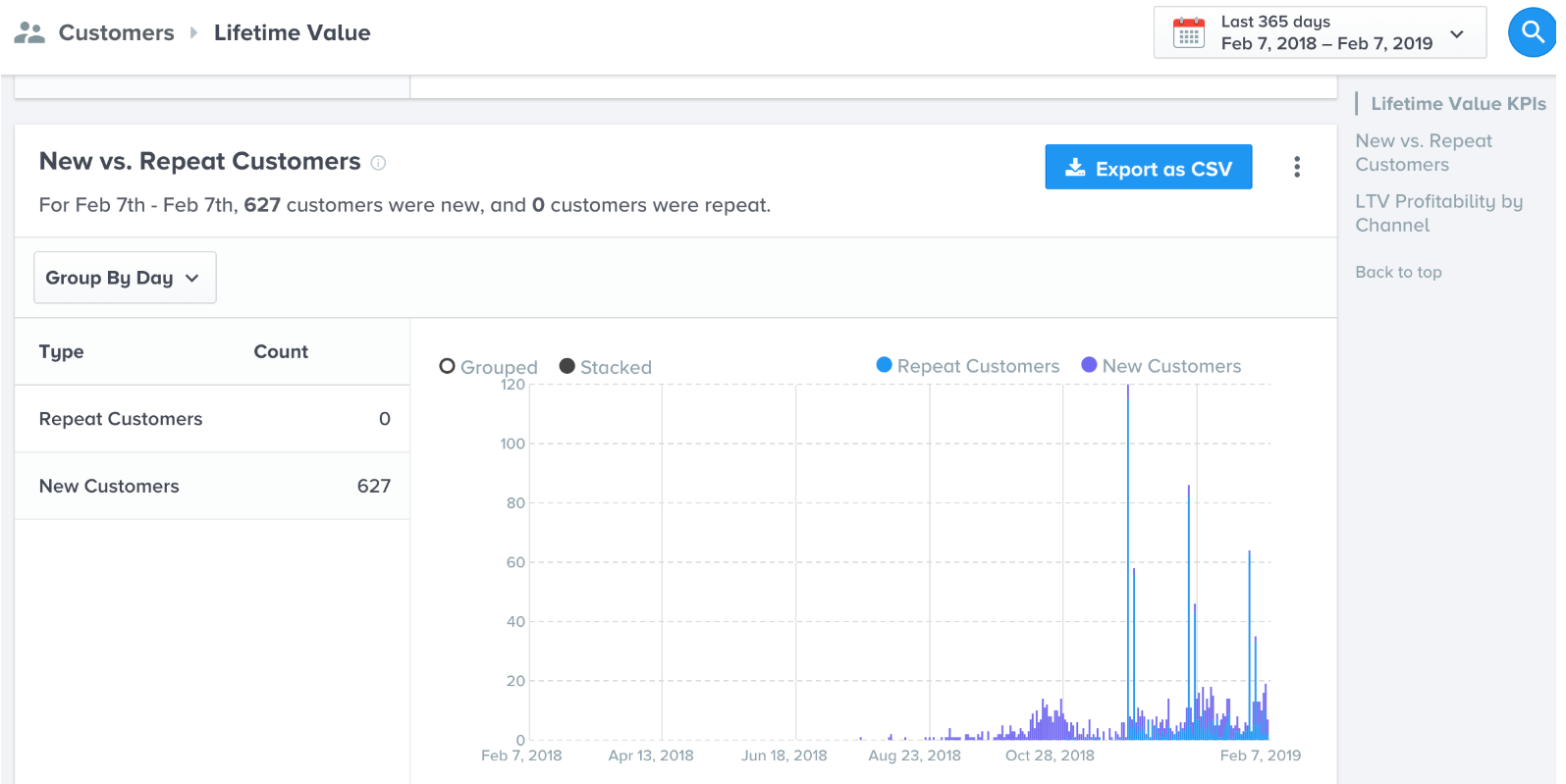
What's the difference between returns and refunds?
If you use Shopify, you may see a difference between your returns and refunds in Glew. That's because returns and refunds are considered as two distinct metrics in both Shopify and Glew.
A return is when goods pass from a customer back to you after a customer has made a purchase but decided not to keep it. A refund occurs when you pass the value of those goods back to the customer. A return deals with the purchased items, whereas a refund deals with the monetary value of the purchased items that you will issue the customer when you process a return.
I use Mailchimp and Shopify, and I'm missing some email performance data. What's happening?
Glew’s Email Marketing analysis, under the Performance tab, combines data from both your email platform and your ecommerce cart. If you use Mailchimp and Shopify, you may notice some metrics missing after May 2019, including revenue and orders. This is because we pull those metrics from Mailchimp – when Mailchimp and Shopify ended their partnership, those metrics were no longer automatically available.
In order to view revenue and orders for Mailchimp campaigns, you will need to have your revenue and order data imported from Shopify back into Mailchimp You can do this manually, or using a third-party app like ShopSync or Zapier.
From Mailchimp: “Once the integration (Shopify) is phased out, historical data will remain available in Mailchimp for up to 30 days. After that point, purchase data, and some customer information, will no longer be visible in Mailchimp. Your Shopify data will remain available through your Shopify account, and you can choose to import it back into your Mailchimp account.”
More information, including instructions for how connect your Mailchimp and Shopify accounts using a third-party app: https://mailchimp.com/help/shopify-solutions/
I just switched ecommerce platforms, and now I'm missing historical product data. Why?
Glew groups product data on a product ID level. If you switch ecommerce platforms, it's important to make sure your product IDs are mapped correctly to ensure that product performance data carries over to your new platform. If product IDs in your new ecommerce platform do not match the product IDs you used in your previous platform, it can cause gaps or discrepancies in your historical data.
Typically, your products will receive new product IDs when you migrate to a new ecommerce platform. In order to map them correctly, you have two options:
1. Match your new product IDs to your old product IDs. You can do this when you upload products to your new ecommerce platform - just make sure you include the existing product IDs. This is what we recommend doing.
2. Match your old product IDs to your new product IDs. If you choose this option, you will need to use the new product IDs assigned when you upload your products, and also go back and attach those new product IDs to all historical order items in order to capture your historical data. We do not recommend this option, as it requires more work and can lead to data gaps and discrepancies if done incorrectly.
Please remember to always use your (old and new) ecommerce platforms for guidance when migrating data - they will be the best sources for specific information and best practices. Learn more about safely migrating ecommerce platforms.
How do I export data?
You can export any data table or segment in Glew as a CSV. Just look for and click the blue "Export as CSV" button - your data will automatically download.
How many years of historical data can I import into Glew?
Great news! You can import unlimited historical data from all your data sources into Glew, which is helpful for historical comparisons, evaluating seasonality and trends and more.
One of my data sources isn't updating. What happened?
If one of your data sources isn't updating, check Store Settings and make sure an import isn't in progress for that integration. If an import is currently in progress, we halt hourly updates until the full import is complete. Your data will be current once the full import is finished.
If an import is not in progress and your data is still not updating, please reach out to us at support@glew.io.
I'm looking for a specific filter and I don't see it. What's happening?
Good question! While all data is filterable in Glew, the available filters you see on each table will differ depending on what the data is. For example, there are product-specific filters on the Product table and order-specific filters on the Order table.
How do you calculate new vs. repeat customers?
Glew defines new customers as those who made their first purchase during the timeframe selected in the date picker. They may have made multiple purchases or just one, but their initial purchase must have been in the timeframe selected.
The repeat customer calculation is based on customers who made a repeat purchase in the timeframe selected in the date picker, but whose first purchase did not happen in that timeframe. Their first purchase must have been made prior to the timeframe selected.
A customer can only be counted as a new or a repeat customer during a given timeframe - not both. Even if a customer has made multiple purchases during a selected period, if they made their first purchase during that period, they will be counted as a new customer, not a repeat customer.
Glew also has the ability to tie initial purchases to later purchases, even when the customer account was created at a later purchase. For example, if a customer places an order but does not create an account at the time, and then comes back later to make a purchase and does create an account, Glew will tie those purchases together and consider that customer a repeat customer, depending on the timeframe selected.
What attribution model does Glew use?
There are many different attribution models in ecommerce. Glew uses first-order attribution, which means that the lifetime value of a customer is attributed to the original channel that led them to purchase from you. For example, if a customer buys from you three times and the first sale came through paid search, while the second and third came from direct traffic, Glew would attribute the revenue from all three sales to paid search.
We believe first-order attribution is the most relevant for ecommerce, because it highlights how you gained a new customer, where they initially came from and how much that channel is worth to your store in the long run.
I'm having trouble reporting on product data because of default product names. How do I change them?
Glew includes data for both variant and configurable products - variants are just different versions of a configurable, or parent, product. Some stores make variants products for each size, color, fit, etc. for each configurable product they sell.
However, even if your store is only utilizing configurable products, Shopify automatically creates invisible variant products for each configurable. Since you haven't named those invisible variants, Shopify gives them the name "Default Title," which can get in the way of reporting. To ensure you can create accurate product reports, make sure your product lists always show the configurable products rather than the variants, using the toggle at the top right of the Product List table.
What order statuses are excluded in Glew?
The order statuses we exclude depend on your ecommerce platform. See below for excluded order statuses by platform:
BigCommerce:
- Pending
- Awaiting Payment
- Cancelled
- Declined
- Incomplete
Magento:
- Canceled/Cancelled
- Fraud
Shopify:
- Canceled/Cancelled
- Failed
- Voided
- Refunded
WooCommerce:
- Canceled/Cancelled
- Failed
- Pending
- On Hold
Salesforce Commerce Cloud:
- Canceled/Cancelled
- Failed
What is the timeframe and comparison for purchase frequency on the Lifetime Value tab?
Our purchase frequency visualization on the Lifetime Value tab is a cumulative lifetime calculation that compares against the previous period and the previous year. This is the same comparison used for LTV.
How do I remove a customer's data from Glew?
Since any data stored in Glew is pulled from other platforms, in order to delete data from Glew, you will need to first delete it from the source platform - in this case, your ecommerce cart.
To remove a customer record from Glew, first, delete the customer from your ecommerce platform. Their customer record will be removed from Glew on the next hourly data sync, and no new data will be added for that customer. However, to delete all of a customer's historical purchase data, you will need to do a complete resync of your data - please reach out to our team at support@glew.io to kick off a resync.
I use discounts but I'm not seeing any discounted products in the Products tab - what's happening?
If you use discounts, you may notice discounts usage on your Orders tab, but not see discounted products in the Discounted Products segment in your Products tab. That may be expected, depending on what kind of discounts you are using.
Discounts may be one of two kinds: order-based (i.e., 10% off your entire order) or product-based (i.e., $5 off a specific item). The Orders tab will include order-based discounts, while the Discounted Products tab will include only individual items that are discounted.
If you use mainly order-based discounts, you will see discount usage reflected on your Orders tab, but you will not see discounted products in your Discounted Products segment.
My Facebook channel data isn't displaying as "Facebook" under Channels on the Performance tab. What's happening?
If your Facebook channel data isn't properly displaying as "Facebook" under Channels, check how your order sources are tagged. If you're using "fb" as an order source rather than "Facebook," these orders may not be attributed correctly in Glew. Use "Facebook" to ensure they are mapped correctly. The same is true for "ig" versus "Instagram."
A similar problem can occur if you use a tag like "referral" for Facebook orders - Glew will not be able tell whether they should be associated with paid or organic traffic. Use tags like "paid" or "paid social" to ensure they are mapped correctly to the "facebook-paid" channel.
How often does my data update in Glew?
Most data in Glew updates every hour, importing automatically from the data sources you have integrated. You can see the date and time of your last import beside each integration in Store Settings.
The exceptions to hourly imports are customer and inventory data, which is generally updated nightly.
If you're a Glew Plus customer, you can customize the rate at which your data refreshes - please reach out to your account manager or support@glew.io for more information.
How do you display Return on Ad Spend?
Return on Ad Spend, or ROAS, can be calculated as either a revenue amount or as a ratio.
In Glew, we display ROAS as a ratio on the Facebook performance tab (Performance > Advertising > Facebook), since that is the standard for Facebook. We display overall ROAS as a revenue dollar amount elsewhere in the app.
Here's an example: If you spent $1,000 on advertising in one month and generated $5,000 in revenue, your return would be $5,000/$1,000, or a 5:1 ROAS ratio. A return on ad spend of 5:1 indicates that for every dollar you spend in advertising, you gain $5 in revenue.
How do I update my cost of goods?
Good question! You can use our Cost Manager page, under Products, to update costs for variant-level products. If you’d rather update costs in bulk, you can import them as a CSV on the same page – just click “Import CSV File” and follow the instructions.
If you use Shopify, BigCommerce or Magento, you can also automatically add costs from your ecommerce platform. You will need to clear out your existing cost data before importing new costs from your ecommerce platform. See our Cost Manager tool for more instructions.
How is product cost calculated?
Cost on a product level (for the individual product) will default to the cost value manually input in Glew. If there is no Glew cost value for that product, or if you have not manually entered costs for your products, product cost will default to the cost listed by your ecommerce platform for that product. If there isn't cost data for a product for a particular day you are reporting on, we will use the product cost for the current day.
What do different colored metrics indicate in Glew?
Good question! We use different colors to indicate how your performance is trending for different metrics in Glew. Green indicates that metric is trending in a positive direction, while red indicates that metric is trending in a negative direction. Additionally, green can represent your best-performing channel, while red can represent your lowest-performing channel.
How do I filter data?
You can filter any table or data set in Glew. To filter tables and channels, click "Filter" at the top left or right of each section, and choose from the available filters. Note that available filters may differ depending on the data set.
To access different views for performance metrics and other visualizations, you can choose to group the data differently (i.e., by day, week, month, time of day, day of week, etc.). You can also use our date picker at the top of each page in the app to choose a specific date range.
How is the Lifetime Value in the LTV Profitability by Channel defined?
Lifetime Value in the LTV Profitability by Channel is defined as the average lifetime revenue earned from customers that purchased in the date range that was applied.
- The date picker is based on customers who purchased in the date range selected.
- This is calculated as the lifetime revenue of purchasing customers divided by purchasing customers (Lifetime Revenue of Purchasing Customers / Purchasing Customers).
- Channel is defined as the customer's last purchasing channel.
The LTV in the Performance Overview > Channel Details is order-based, which means it is based on the last channel of the order vs the last channel of the customer.
CHANNELS: Orders vs Customers
An example of how the channels are different:
Customer A places 3 orders:
Order 1: CPC - Google
Order 2: CPC - Bing
Order 3: Instagram
ORDERS: On pages where channels are grouped by ‘order’ (ie: Net Profit by Channel) the last click channel would be CPC - Google, CPC - Bing, and Instagram respectively. Therefore, it would be viewed as 3 separate orders with 3 separate channels.
CUSTOMER: On pages where channels are grouped by ‘customer’ (ie: LTV Profitability by Channel) those three orders would all go under Instagram, because that was the last channel that the customer ordered through.
How do I create custom segments?
It’s easy to build custom segments from your customers and products in Glew, and you can create them in a few different places.
Customers: You can create custom customer segments at Customers > Segments (click “Create Segment), and on your customer table (just filter the table and click “Save as segment”).
Products: You can filter products at Products > Product List (similarly, just filter the table and click “Save as segment”).
Many of the other tables in Glew, including Inventory and Orders, are also available for segmentation. Remember that you can export customer segments directly to your email or marketing automation platform as lists.
Why am I seeing revenue coming from unknown channels?
Through a combination of Google Analytics ecommerce tracking and UTM tags, Glew helps you calculate the revenue brought in from each of your marketing channels. You’ll find this information in Performance > Overview > Revenue by Channel and Net Profit by Channel, as well as other places throughout the app.
If you don’t have your Google Analytics account and UTM tags set up properly, you may see a large amount of revenue coming from channel “unknown” in Glew.
Here’s how to set it up correctly:
1. Connect your Google Analytics To your ecommerce platform:
Google Analytics must first be implemented into the code of your online store. If you have not already done so, set up a new Google Analytics account.
Google provides many good resources that walk through each step of setting up your tracking code. In short, you want to first make sure you are properly tracking the behavior of website visitors, and be able to see how they navigate and interact with your website.
2. Turn On Google Analytics ecommerce tracking:
After you enable behavior tracking, you will need to turn on ecommerce tracking in Google Analytics. With ecommerce tracking turned on, you can see the revenue generated by each product, the total number of products sold, the rate of conversions and more.
First, sign into Google Analytics and click on the Admin tab. In the View column, click on Ecommerce Settings. Where it says Enable Ecommerce, toggle to reveal “On.” Click Next Steps and then submit.
3. Set up UTM parameters and tags:
Google Analytics ecommerce tracking typically ensures your revenue is mapped correctly to each channel, but setting up UTM parameters and tags provides an extra layer of security and data accuracy.
Manual UTM tags are pieces of data that you string behind URLs in order to tell Google Analytics exactly how to organize and attribute traffic and conversions. To have a precise way to calculate ROI by channel, every channel you market and advertise in should include links with custom parameters. In order to calculate Revenue per Channel accurately, you should have UTM tags that cover each of your mediums and sources.
Medium is the overarching category that your sources fall into. The source is the origin of your traffic. Here are some common examples of medium and source tags for ecommerce:
- utm_medium=email& utm_source=mailchimp
- utm_medium=paidsocial&utm_source=pinterest
- utm_medium=referral&utm_source=amazon
Adding in even more customer parameters like Campaign, Ad Content and Keyword is recommended. See a list of all of the tags Google Analytics can track below:

If you try the steps above and are still seeing unknown channels in Glew, you may need to check what kind of order/transaction ID data your ecommerce platform is passing to your Google Analytics account to ensure that it's being matched up correctly in Glew. To do this, get in touch with our support team at support@glew.io.
Why does the revenue I see on Orders > Orders Table not match the revenue I see in Highlights?
You may notice that the revenue numbers you see in your Orders tab differ from the revenue numbers you see in Highlights. This is normal, and can happen for a few reasons:
- The Orders tab in Glew includes all orders, regardless of the order status, where the Highlights tab excludes certain order statuses, including canceled, fraud, pending and on-hold. This is designed to show you your most accurate metrics for both orders and true revenue in different parts of the app.
- Revenue displayed on the Orders tab in Glew is Gross Revenue, which does not adjust for your revenue preferences.
Why does my revenue in Glew not match up with my revenue in Google Analytics?
You may notice a discrepancy between the revenue numbers you see displayed in Glew and the revenue you see in Google Analytics. This is because Glew pulls your order and revenue data from your ecommerce platform, not Google Analytics. Google Analytics also has a specific revenue calculation that may not match up with your revenue preferences in Glew.
Google Analytics revenue:
- Does not exclude canceled orders
- Only includes orders that take place online, through your website (meaning that orders placed through third-party apps, like a subscription platform, or in-store through your POS, will not be counted)
- Does not take your revenue preferences into account
You should see your revenue in Glew align with your ecommerce platform revenue.
Revenue from AdRoll as a Channel isn't displaying in the Performance tab. What's happening?
There could be a few reasons that revenue from AdRoll as a Channel isn't displaying under Performance:
- Revenue associated with the channel of 'AdRoll' may not always show in tables that deal with attribution, including Revenue by Channel (Last 13 Months), Net Profit by Channel and LTV Channel Profitability. That's because of Glew's first-order attribution - unless AdRoll is the channel associated with a customer's first purchase, revenue from subsequent purchases will not be attributed to that channel. Because AdRoll is a re-targeting platform, it is rarely associated with a customer's first purchase.
- If that doesn't seem to be the cause, you can turn off Channel Mapping in Glew to review AdRoll performance. However, keep in mind that ad spend will not line up without Channel Mapping, as that aligns channel names between AdRoll and Google Analytics.
Where are my revenue preferences applied vs. not applied in Glew?
Your revenue preferences – what you choose to include or exclude from your revenue calculations in Glew, like discounts, refunds and sales tax – apply to most ecommerce platform-specific revenue metrics in Glew, including on the Highlights, Performance Overview and Customers tabs. They do not apply on the Products or Orders tab, where we calculate revenue slightly differently. They also do not apply to revenue metrics that don't come directly from your ecommerce platform, including on the Advertising and Subscriptions tabs.
Revenue on Products and Orders is calculated without shipping or taxes, because an order can contain multiple products, but has a single shipping and tax charge - the individual items in an order do not have a shipping cost or tax associated. We break out discounts, taxes, refunds and shipping separately on the Orders tab for this reason.
Revenue from Email as a Channel isn't displaying in the Performance tab. What's happening?
There could be a few reasons that revenue from Email as a Channel isn’t displaying under Performance:
- Revenue associated with the channel of ’email’ may not always show in tables that deal with attribution, including Revenue by Channel (Last 13 Months), Net Profit by Channel and LTV Channel Profitability. That’s because of Glew’s first-order attribution model – unless email is the channel associated with a customer’s first purchase, revenue from subsequent purchases will not be attributed to email. To more accurately view an email campaign’s performance, look at it under Performance → Email Marketing, or within your email platform if your platform is not integrated with Glew.
- This could also be because email campaigns are not tagged, or are tagged incorrectly, in Google Analytics. Learn more about how to effectively tag your links.
- If neither of those seem to be the cause, you can turn off Channel Mapping in Glew to review performance channels that don’t have spend associated with them. This will help revenue line up for channels like email, and will not use Glew’s first-order attribution model.
The revenue displayed on Highlights doesn't match the MRR displayed on the Subscriptions tab. What's happening?
You may see different revenue numbers on your Highlights tab than you do on Subscriptions – there are a few main differences.
- Revenue on the Highlights tab uses a date picker, while on your Subscriptions tab, MRR is calculated as a cumulative total, meaning that MRR is calculated for the lifetime of your store instead of for a selected date range (MRR is cumulative by nature, so the date picker does not apply).
- Your Highlights tab counts any orders you have that may not be subscription based, while your Subscriptions MRR only counts monthly recurring revenue from your subscriptions.
- Your Highlights revenue comes from your ecommerce platform, while your Subscriptions revenue comes from your subscription platform.
The revenue displayed on Subscriptions → Revenue doesn't match the revenue on Subscriptions → Customers. What's happening?
You may see different revenue displayed on Subscriptions → Revenue than you do on Subscriptions → Customers - this is normal. The Customers tab calculates the total revenue earned from the customer (including any non-subscription orders), while the revenue on Subscription area calculates the revenue value (MRR, or monthly recurring revenue) of the subscription. The Customers tab sums the total of all revenue for the selected date range, not just the value of the subscription.
What order statuses are included in Glew's revenue calculations?
Since Glew is focused on driving profit for our merchants, we do not include certain order statuses, including ‘canceled,’ ‘fraud,’ ‘pending’ and ‘on-hold’ in our revenue calculations. This is designed to provide you with the most accurate and most profit-driven metrics.
The exception to this is in the Orders tab in Glew, where we include all order statuses by default. If you would like to create a custom revenue report including additional order statuses that are excluded from our general revenue calculations, you can create a report from the Orders tab, where you can add and edit filters to include or exclude specific order statuses. Learn more about how to create reports in Glew.
If you are experiencing a discrepancy between revenue/sales in your ecommerce platform and Glew, please check your Orders tab and see if you have a large number of orders in the excluded order statuses listed above. If that does not answer your question, please reach out to us at support@glew.io.
How do I set my revenue preferences to match my ecommerce platform?
By default, Glew sets revenue preferences based on your ecommerce platform and tries to automatically match how your cart calculates revenue. However, we provide the option to adjust these at any time in your revenue preferences.
Adjusting your revenue preferences will affect all metrics related to revenue and profitability (including revenue, gross margin, gross profit, and net profit). Keep in mind that changing these preferences away from the default may mean you will see a revenue mismatch between Glew and your ecommerce platform. See Revenue under Store Settings > Data Preferences page for more information on your ecommerce platform’s calculations.
The revenue displayed on Highlights/Orders doesn't match the revenue on Products. What's happening?
You may see different revenue numbers on your Highlights tab than you do on Products, with Product revenue typically being higher. That's because things like taxes and shipping are calculated on the order level and are not included in revenue calculations for products. You can always adjust your revenue preferences in Store Settings > Data Preferences.
How do I change the Daily Snapshot?
The Daily Snapshot is an automated report created by Glew, so you can't change that specific report. However, you can always create a custom report and automate it to send daily, with the specific metrics or visualizations you want to see. Just go to Reports > My Reports > Create a Report to build a new report.
How do I turn the Daily Snapshot on or off?
Want to change how you receive the Daily Snapshot? No problem. You can turn your Daily Snapshot on or off easily in Glew - just log in, click on your name, then go to Your Account > Preferences > Email Notifications. You will need to be an Admin- or Manager-level user to update email notifications.
I didn't receive my Daily Snapshot. What should I do?
If you didn't receive a Daily Snapshot, first check your Daily Snapshot settings in Glew to ensure you have your Daily Snapshot turned on. (You can toggle the Daily Snapshot on or off in your User Settings). If your Daily Snapshot is turned on, next, check your spam folder or promotional tab to ensure that it didn't get caught.
If you did not receive your Daily Snapshot and would like it resent, please reach out to our team at support@glew.io and we will resend it for you.
How do I do custom reporting?
If you need custom reporting outside of what's available in Glew.io, including custom SQL queries, you'll need a Glew Plus or Glew Enterprise subscription. Contact us at support@glew.io to discuss upgrading your subscription.
How do I create a report in Glew?
To create a custom report, go to Reports > My Reports > Create a Report. There, you can write a title and description, add the metrics you want by page in Glew, and choose to send the report now, schedule it for later, or schedule a recurring delivery.
Why isn’t my plan data matching up between Recharge and Glew?
We calculate plans slightly differently than Recharge, so you should expect to see some differences between your plan numbers in Recharge and Glew. Plan data is only available via export in Recharge - there is no way to filter or select a date range. Recharge also only counts products with subscriptions attached as plans, while Glew includes any products that have subscriptions or one-time purchases. If you would like to adjust your plan data in Glew to more closely match Recharge, you have a few options:
- From the Segment dropdown at the top of the Plans page, select a segment that does not include one-time purchases.
- On the Plans table, add a filter for “Subscription status is not ONETIME.”
Why isn’t my revenue matching between Recharge and Glew?
We calculate revenue slightly differently than Recharge, so you should expect to see different revenue numbers in Glew than you do in Recharge. The main difference has to do with charge status - Recharge includes all subscription charge statuses in revenue, including those marked as “refunded” or “queued,” while Glew only includes “successful” charge statuses. We believe this provides a more accurate picture of your true revenue, not including revenue that has been refunded or not yet processed. Recharge also excludes shipping, taxes and discounts, while Glew excludes shipping and taxes.
What’s the difference between MRR, new MRR, net MRR, churn MRR and average MRR per subscription?
MRR, or monthly recurring revenue, is the predictable revenue a business can expect to earn on a monthly basis, including all recurring charges, credits, and refunds from active subscriptions. It does not include one-time charges, trials, shipping or taxes. MRR is calculated by multiplying your average revenue per subscriber by your total number of paid subscribers. New MRR is all monthly recurring revenue from new subscriptions added during the date range selected. Net MRR is the value of all new and current subscriptions, subtracting MRR from churned subscriptions. Churn MRR is the lost revenue attributed to subscriptions that were churned or canceled. Average MRR per subscription is how much recurring revenue you receive, on average, from each active subscription.
Why can't I see channel or attribution data for subscriptions in Glew?
Unfortunately, channel/attribution data isn't available in Glew for customers who make their first purchase through ReCharge. This is due to the way the ReCharge/Shopify integration is set up, which causes us to lose that channel-level tracking.
If you're on a table in Glew that shows order source and are viewing ReCharge orders, you may see channel attribution for some orders and not others. This is because we do have channel attribution data for customers whose first purchase was not made through ReCharge, but who came through another medium. For example - if Customer A came from order source = 'web' and channel/medium = 'cpc-google,' then placed a subscription through ReCharge a few months later, you would still see channel/medium = 'cpc-google' for that customer for their subsequent orders.
Why is my churn rate different in Recharge than in Glew?
We handle churn rate slightly differently than Recharge, so you should expect to see some differences between your churn numbers in Recharge and in Glew. Recharge does not include subscriptions that were started and churned in the same month in many of its calculations, while Glew does include those subscriptions. This causes churn rate to appear lower in Recharge and higher in Glew, since many churned subscriptions are not taken into account in Recharge. We believe our churn rate provides a more accurate picture of your churn, taking into account all churned subscriptions. Glew also provides churn on both a subscription and a subscriber level, as well as providing both relative (the rate) and absolute (the actual number) churn.
Why aren’t my active subscribers matching between Recharge and Glew?
We calculate active subscribers slightly differently than Recharge, so you should expect to see different active subscriber numbers in Glew than you do in Recharge. Recharge excludes one-time purchasers and excludes the current day by default, while Glew includes one-time purchasers and includes the current day by default. If you want to adjust your active subscriber data to more closely match Recharge, there are two ways you can do this:
- For KPIs and insights: In the Segment dropdown at the top of the Subscribers page, select “Subscribers” rather than “Subscribers and One-Time Customers.” This will make the Subscribers and One-Time Customers KPI and the Active Subscribers insight align with Recharge.
- For the Subscribers table: To make the Subscribers table numbers match your subscribers number from Recharge, add filters on this table for “MRR is greater than $0” and “Subscription status is not ONETIME.”
Why isn’t my number of new subscriptions matching between Recharge and Glew?
We calculate new subscriptions (or subscriptions created) slightly differently than Recharge, so you should expect to see different new subscription numbers in Glew than you do in Recharge. This is because Recharge excludes subscriptions that were started and churned within the same month (from this metric and related calculations), while Glew includes all subscriptions started in a selected date range, regardless of whether or not they churned that month. We believe this provides a more accurate depiction of both your new subscriptions and your churn. If you would like to adjust your new subscription data in Glew to more closely match Recharge, you can apply the filters below to the Subscriptions table (please note that these filters will not apply to the KPIs or Insights on the Subscriptions tab):
- Go to Subscriptions > Subscriptions table
- Select Add Filters
- Add filters: Revenue is greater than $0, Subscription Start Date is “after or on” [DATE] AND Subscription Start Date is “before or on” [DATE]"
Note that this will include one-time purchases - if you wish to exclude one-time purchases, you can use the filter “MRR is greater than $0” instead of “Revenue is greater than $0.”
How does MRR differ from average revenue per account?
MRR, or monthly recurring revenue, is the predictable revenue a business can expect to earn on a monthly basis, including all recurring charges, credits, and refunds from active subscriptions. It does not include one-time charges, trials, shipping or taxes. MRR is calculated by multiplying your average revenue per subscriber by your total number of paid subscribers.
Glew's MRR calculation also takes subscription frequency into account, so if your subscriptions are quarterly, bi-monthly or semi-annual, it averages that revenue out by month (the same is true for weekly or daily subscriptions).
Average revenue per account, or ARPA, is typically calculated by dividing that total monthly recurring revenue (MRR) by the total number of accounts or subscribers your business has.
What subscription platforms do you work with?
We currently integrate with ReCharge and Recurly, and our updated subscription analytics platform is only available for ReCharge users. Additional subscription platforms may be added in the future.
Do Glew's inventory metrics take into account subscription purchases?
Yes - ReCharge products are linked to Shopify by their base product name and variant ID, so they are taken into account in our inventory calculations just like any other product in your store. (However, our inventory metrics are order-based rather than based on the number of subscriptions or subscribers).
How does Glew define new vs. repeat subscribers?
A “new” subscriber in Glew is someone who started a new subscription with you during the date range selected - regardless of whether they had a subscription with you previously. A “repeat” subscriber is someone who has more than one subscription with you, with their first subscription started outside of the date range selected. (If you want to get to your number of new subscribers who started their first subscription during the date range selected, look at “first-time subscribers.”)
How can I look at my LTV for subscriptions vs. regular ecommerce purchases?
If you want to split out your subscription purchases from your non-subscription purchases to get an accurate sense of your LTV from both order sources, it’s easy (and we recommend looking at subscription and non-subscription LTV separately, since the calculations are slightly different – our normal LTV calculation is revenue-based, while subscription LTV is profit-based and takes churn rate into consideration).
To view your subscription LTV, you can find lifetime value KPIs on the subscriber or plan level at Subscriptions > Subscribers or Subscriptions > Plans. This will only take into account orders processed through ReCharge. (Remember that you can select a segment in the Segments dropdown at the top of each page or filter in the Subscribers and Plans tables at the bottom of each page to narrow down your view further).
There are a few ways to access your non-subscription LTV. For trending LTV across your entire store, go to Customers > Lifetime Value. To see only your web (non-subscription) order LTV, click the More Options icon on that same metric and add a filter for “Order source is web.”
(Don't forget - you can also add both of these metrics to a report to compare them side-by-side, like in the image below).
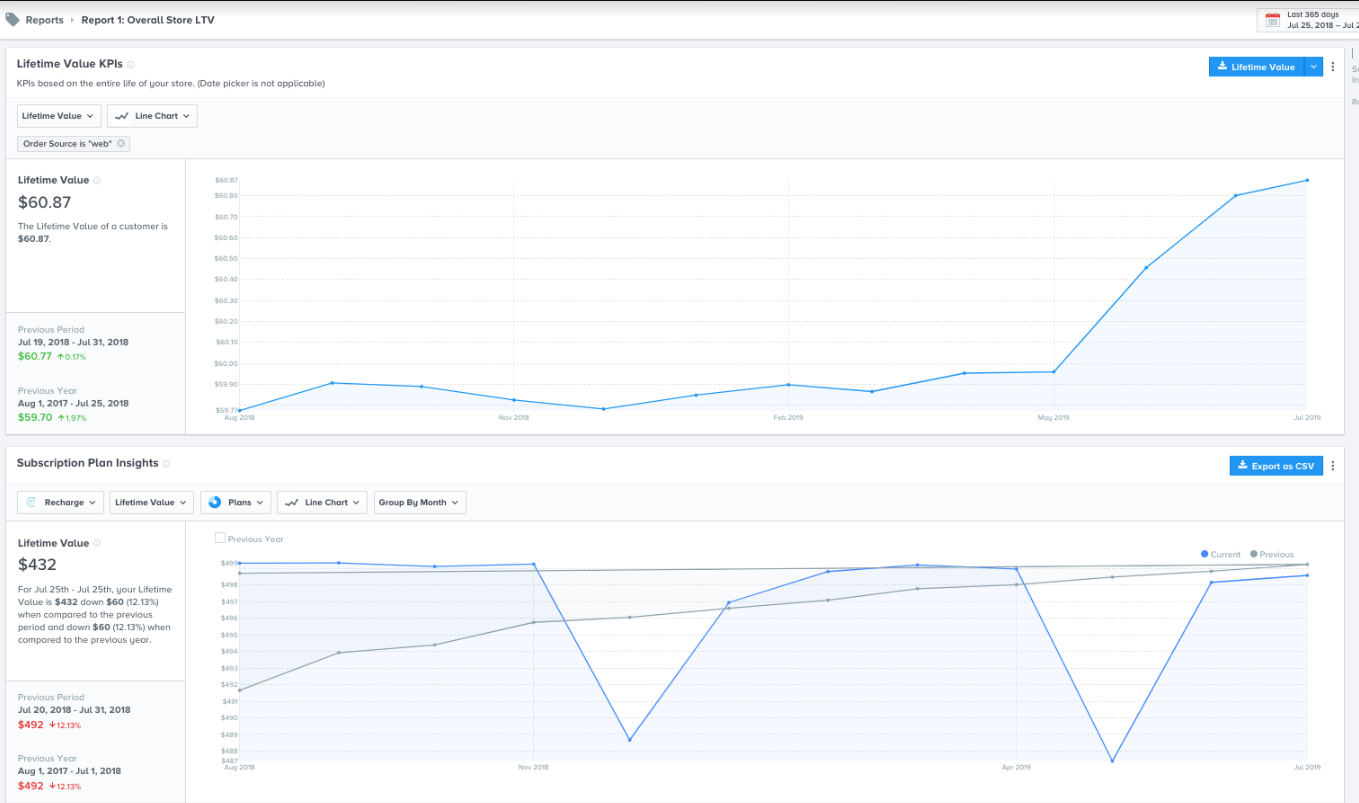
Can I create custom segments for subscriptions?
Yes! You can create custom segments for subscriptions, subscribers and plans, using the same filtering capabilities that are available elsewhere in Glew. Click “Add Filters” or “Edit Filters” on any table, apply the filters you want, check the box for “Save as segment,” then click “Save.” Your segment will show up in the Segment dropdown at the top of the page you created the segment on. Keep in mind that segments will only apply to the pages you create them on, since filtering options vary depending on the page you are on (Subscriptions, Subscribers or Plans).
Do I have to use Shopify product costs in order to have my costs map to Recharge plans in Glew, or can I upload them via CSV?
Glew takes into account your subscription product costs, just like we do your standard product costs, so that we can provide your subscription profit and margin - something that's hard to get anywhere else. To get your product costs into Glew, you can either import them directly using Shopify (they'll pull in automatically if you use Shopify's product costs feature), or you can upload a CSV with your product costs using our Cost Manager tool.
See Products > Cost Manager for more information and instructions for uploading your product costs CSV.
How does attribution work in Glew?
Glew uses a process called channel mapping to identify the correct source, medium and campaign for purchases in order to attribute them to the correct channel.
Channel mapping works through UTM tagging, using the unique identifiers added to a URL to indicate the referring source, medium and campaign for purchases made through that URL.
Most channel mapping models work by simple exact matching based on medium – for example, if the medium contains exactly “facebook,” “google,” or “email,” it will match it to the correct channel.
Glew's model takes a few extra steps to ensure we’re matching channels accurately and capturing and attributing all the purchases we possibly can:
- Glew uses a waterfall model to identify and attribute all possible orders. First, we try to exactly match medium or source to our predefined channels. If that’s not possible, we try to find the best match to our predefined channels – like “affiliates” and “affiliate.” Finally, if that’s not possible, we’ll take your medium or source and add it as a channel in Glew, even if it’s not in our predefined list.
- Glew’s model can account for non-web orders (including marketplaces like Amazon, Facebook and Google, subscriptions from ReCharge, retail point of sale and draft orders) for Shopify by defaulting to the order source from Shopify
- Glew’s channel mapping doesn’t rely on exact match – we capture close match and common variations (like “video” and “videos”) – and isn’t case sensitive, so we’ll understand that “Facebook” and “facebook” are the same thing
- Glew breaks out paid advertising into separately rather than bucketing them into one channel, including Facebook, Google, Instagram and AdRoll
Click here to see our full channel mapping model.
What attribution models are available in Glew?
Glew provides the option for you to toggle between first-order (credit for all sales to the channel that drove the first sale) and last-click attribution (credit for a sale to the channel of the customer’s last click prior to purchasing). We believe these two models give you a holistic view of your channel performance from two different perspectives: long-term and lifetime value-focused (first-order) and immediate-term and conversion-focused (last-click).
How is ad spend attributed to Facebook versus Instagram?
Ad spend in Glew is pulled in directly from Facebook Ads Manager and will default to Facebook, Instagram, Messenger or Audience Network, depending on your campaigns.
How do I remove self referrals?
In Google Analytics:
The referral exclusion list
- Sign in to your Analytics account.
- Click Admin.
- In the ACCOUNT column, select the Analytics account that contains the property you want to work with.
- In the PROPERTY column, select a property.
- Click Tracking Info.
- Click Referral Exclusion List.
- To add a domain, click +ADD REFERRAL EXCLUSION.
You can read more about it here.
How do I set up my UTMs for accurate attribution tracking in Glew?
In order to get the most value from our channel and attribution reporting, you'll want to make sure that your UTMs follow our channel mapping model. You can reference the full model here.
What Glew subscription do I need to use the Pepperjam integration?
Glew's Pepperjam integration is available for Glew Plus and Glew Enterprise subscribers.
What Glew subscription do I need to use the LoyaltyLion integration?
Our LoyaltyLion integration is currently available for Glew Plus subscribers, with all LoyaltyLion data available for custom report creation.
Why should I use Glew Enterprise with NetSuite?
Since NetSuite’s analytics only provide you with their built-in data points, it’s difficult to directly connect NetSuite with any of the BI tools on the market. With Glew Enterprise, you can easily integrate your NetSuite data with a BI tool like Mode, Tableau or Periscope, and see your NetSuite data alongside data from all the other tools you use.
Will I have to handle any integration or database management tasks with this integration?
No - if you integrate NetSuite and Glew Enterprise, we handle everything for you. We pride ourselves on having the most user-friendly business intelligence platform on the market, allowing our clients to avoid the hassle of database integration and focus on growing their business.
What Glew subscription do I need to use the Smile integration?
Glew's Smile integration is available with any Glew subscription - Glew.io, Glew Plus or Glew Enterprise.
I'm a NetSuite user and I'm interesed in Glew. How do I get started?
If you’re a NetSuite user and you want to check Glew out, you can schedule a demo with our team to learn more about Glew Enterprise. Open the chat window on this page to get in touch!
What Dotdigital data is available in Glew?
Glew pulls address books, segments and survey data hourly, and campaign data nightly from Dotdigital.
What Glew subscription do I need to use the Yotpo integration?
All available Yotpo data points can be used to create custom reports and dashboards through your Glew Plus subscription. Some data points, including product reviews, will also be added to customer records in Glew.io.
I'm a Dotdigital user and I'm interested in Glew. How do I get started?
If you're a Dotdigital user and you want to check Glew out, you can sign up for a 10-day free trial - you'll be able to connect your account and explore all our features during that window. Start your free trial, or click the chat window on this page to get in touch with our team!
What Smile data is available in Glew?
Glew currently pulls reward point value for individual customers from Smile. More data, including VIP tier and reward program status, is coming soon.
What Peoplevox data is available in Glew?
Glew integrates with Peoplevox to pull data on your carriers, customers, purchase orders, products, locations, sites, suppliers and users, updated hourly.
What Glew subscription do I need to use the Gorgias integration?
All available Gorgias data points can be used to create custom reports and dashboards through your Glew Plus subscription.
I'm a Glew user and I'm interested in LoyaltyLion. How do I get started?
If you’re a Glew user and you currently use LoyaltyLion, contact our team to discuss custom report creation with your LoyaltyLion data.
If you’re a Glew user and you’re interested in LoyaltyLion, you can visit LoyaltyLion to book a demo.
What Pepperjam data is aggregated in Glew?
Creative, publisher, group, transaction, and item level data from Pepperjam’s Ascend is available in Glew for custom report creation.
I'm a Glew user and I'm interested in Peoplevox. How do I get started?
Interested in learning more about Peoplevox's warehouse management and fulfillment solutions? Request a demo from their team at Peoplevox.com.
What Glew subscription do I need to access the NetSuite integration?
Glew's NetSuite integration is only available with a Glew Plus or Glew Enterprise subscription.
I'm a Smile user and I'm interested in Glew. How do I get started?
If you're a Smile user and you want to check Glew out, you can sign up for a 10-day free trial - you'll be able to connect your Smile account and explore all our features during that window. Start your free trial, or click the chat window on this page to get in touch with our team!
I'm a Peoplevox user and I'm interested in using Glew. How do I get started?
Great! If you're a Peoplevox user and you'd like to start using Glew to get insight into your warehouse management and fulfillment, just request a demo from our team to discuss your reporting needs and learn more about our Peoplevox integration.
I'm a Yotpo user and I'm interested in Glew. How do I get started?
Great! If you're a Yotpo user and you're interested in learning more about Glew, just schedule a demo with our team to discuss your reporting needs and learn more about Glew's Yotpo integration.
I’m a Gorgias user and I’m interested in Glew. How do I get started?
Great! If you’re a Gorgias user and you’re interested in learning more about Glew, schedule a demo with our team to discuss your reporting needs and learn more about Glew’s Gorgias integration.
How do I integrate LoyaltyLion with Glew?
It’s easy to integrate LoyaltyLion and Glew. Once your store is set up in Glew, just go to your Store Settings and select LoyaltyLion from the integrations list. Then, follow the steps to connect your account, and your data will be ready to import.
What Glew subscription do I need to access the Peoplevox integration?
All available Peoplevox data points can be used to create custom reports and dashboards through Glew Plus subscriptions.
What NetSuite data is available in Glew?
We currently pull in over 290 individual data points across the following categories in Netsuite: Accounts, Contacts, Coupons, Customers, Customer Category, Status, Departments, Employees, Items, Inventory, Items, Location, Partners, Payroll, Promo Codes, Refunds, Refund Items, Subsidiary, Location, Timesheets, Billable Time, Transactions, Transaction Line Items, Vendors.
I’m a Glew user and I’m interested in Pepperjam. How do I get started?
If you are a brand seeking a cost-effective alternative to subsidize your primary sales and marketing channels, learn more about Ascend.
How do I integrate Glew and Gorgias?
Once your store is set up in Glew, visit Store Settings and select Gorgias from the list of integrations.
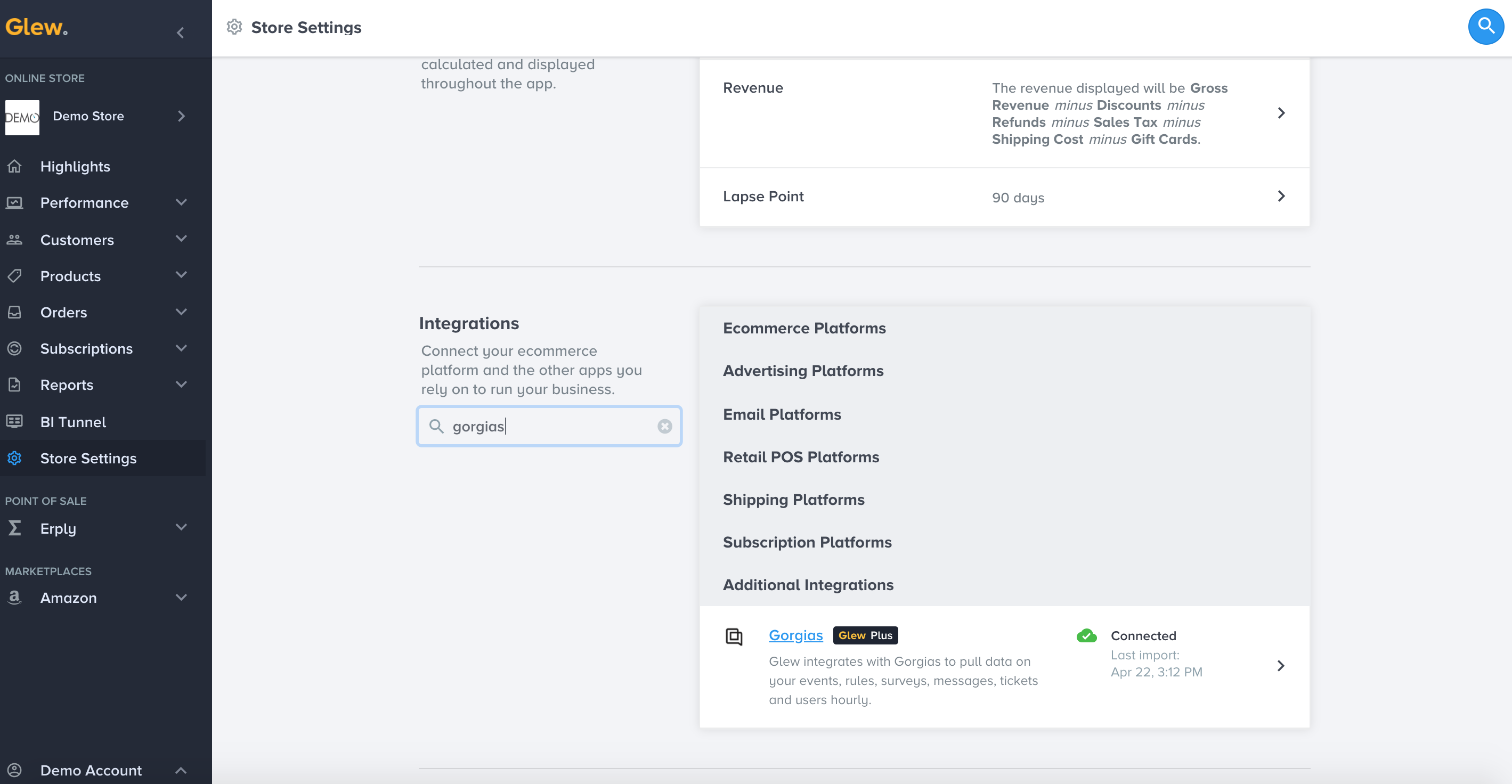
Once there, follow the steps to connect your Gorgias account in Glew:
1. Log into your Gorgias account and navigate to Settings > Rest API to find your account's API keys.
2. Copy your API key, Gorgias domain URL and Gorgias account email address into the respective fields in Glew.
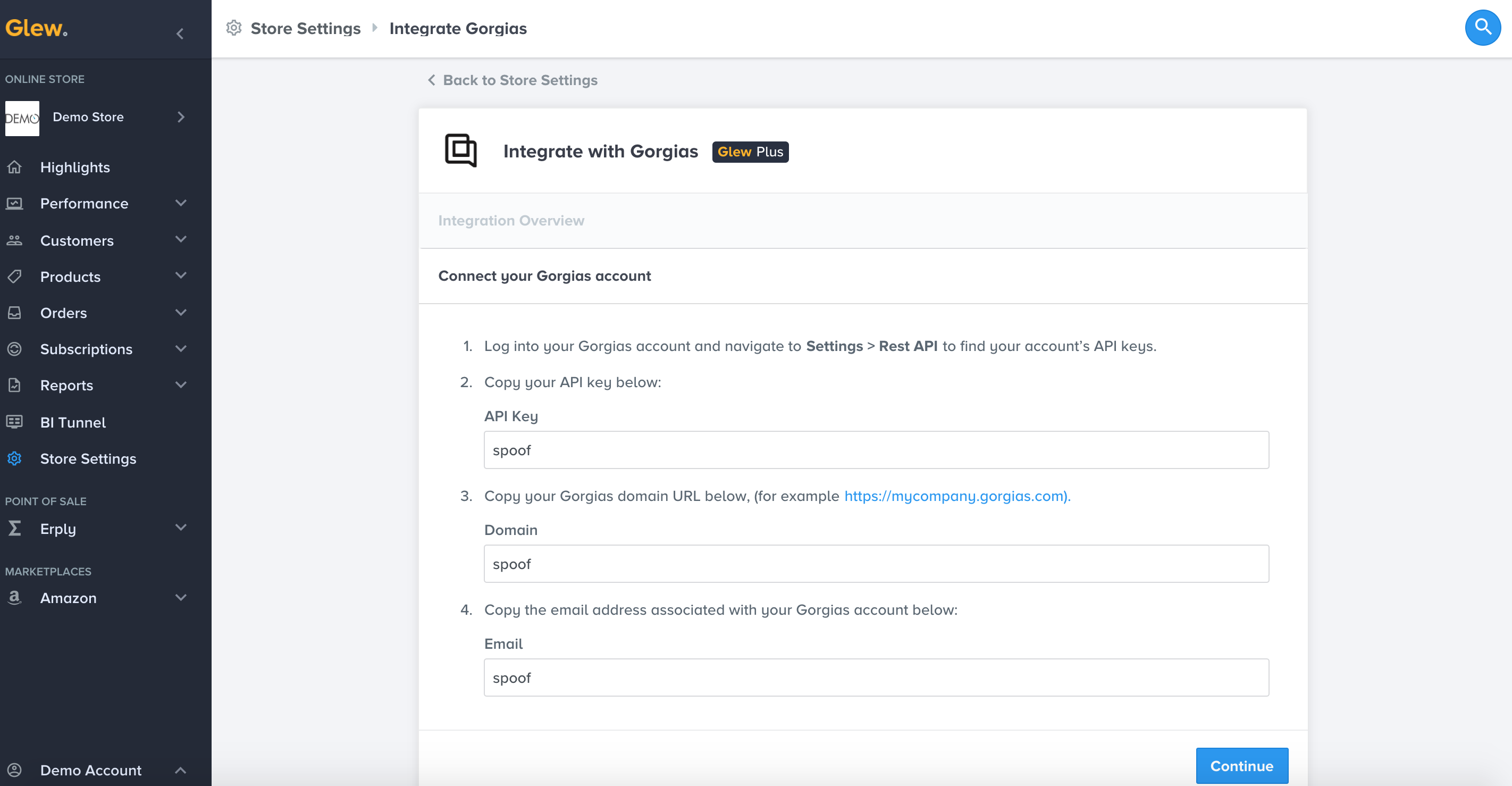
3. Review and save your integration details.
4. Once you've connected any other integrations, import your data.
I’m a Pepperjam user and I’m interested in Glew. How do I get started?
Great! If you're a Pepperjam user and you're interested in learning more about Glew, just schedule a demo with our team to discuss your reporting needs and learn more about Glew's Pepperjam integration.
What LoyaltyLion data is available in Glew?
Glew currently pulls data on your customers, activity and orders from LoyaltyLion hourly. This includes customer information like name, birthday, points pending, points approved, rewards claimed and loyalty tier, and order information like customer ID, revenue, tax, shipping, discounts, points used, and more. Contact us for a full list of available LoyaltyLion data.
What Gorgias data does Glew collect?
Glew pulls data on Gorgias events, rules, surveys, messages, tickets, and users, updated hourly.
What Glew subscription do I need to use the Dotdigital integration?
Glew's Dotdigital integration is available with any Glew subscription - Glew.io, Glew Plus or Glew Enterprise.
I'm a Glew user and I'm interested in Yotpo. How do I get started?
Explore Yotpo's suite of customer review, referral and loyalty products or request a demo at Yotpo.com.
How do I integrate Peoplevox and Glew?
Once your store is set up in Glew, visit Store Settings and select Peoplevox from the list of integrations.
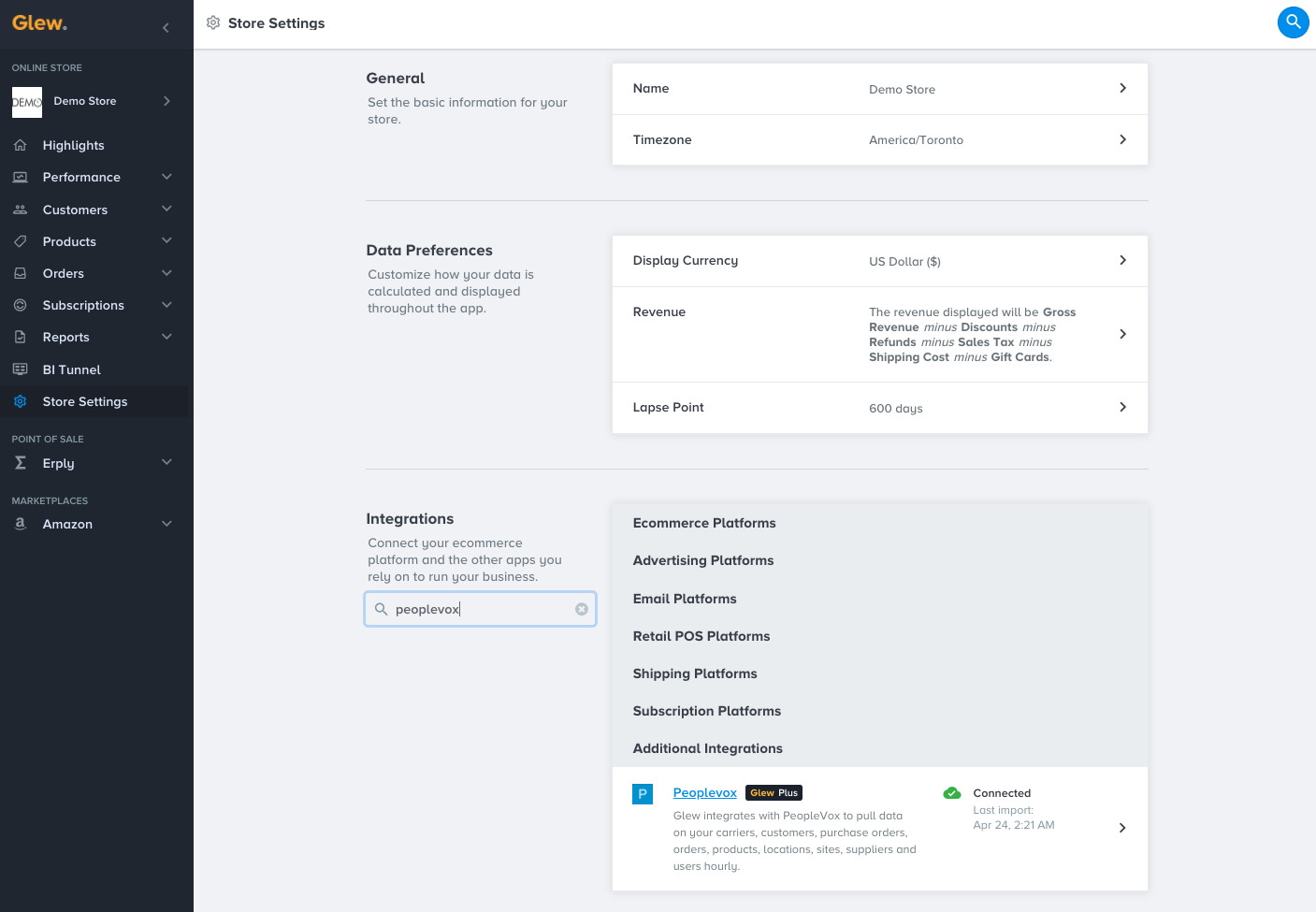
There, follow the steps to connect your Peoplevox account in Glew:
1. Ensure you have access to your Peoplevox username, password, client ID and client URL. You can find your client ID and client URL in Peoplevox.
2. Copy the values for your username, password, client ID and client URL into Glew:
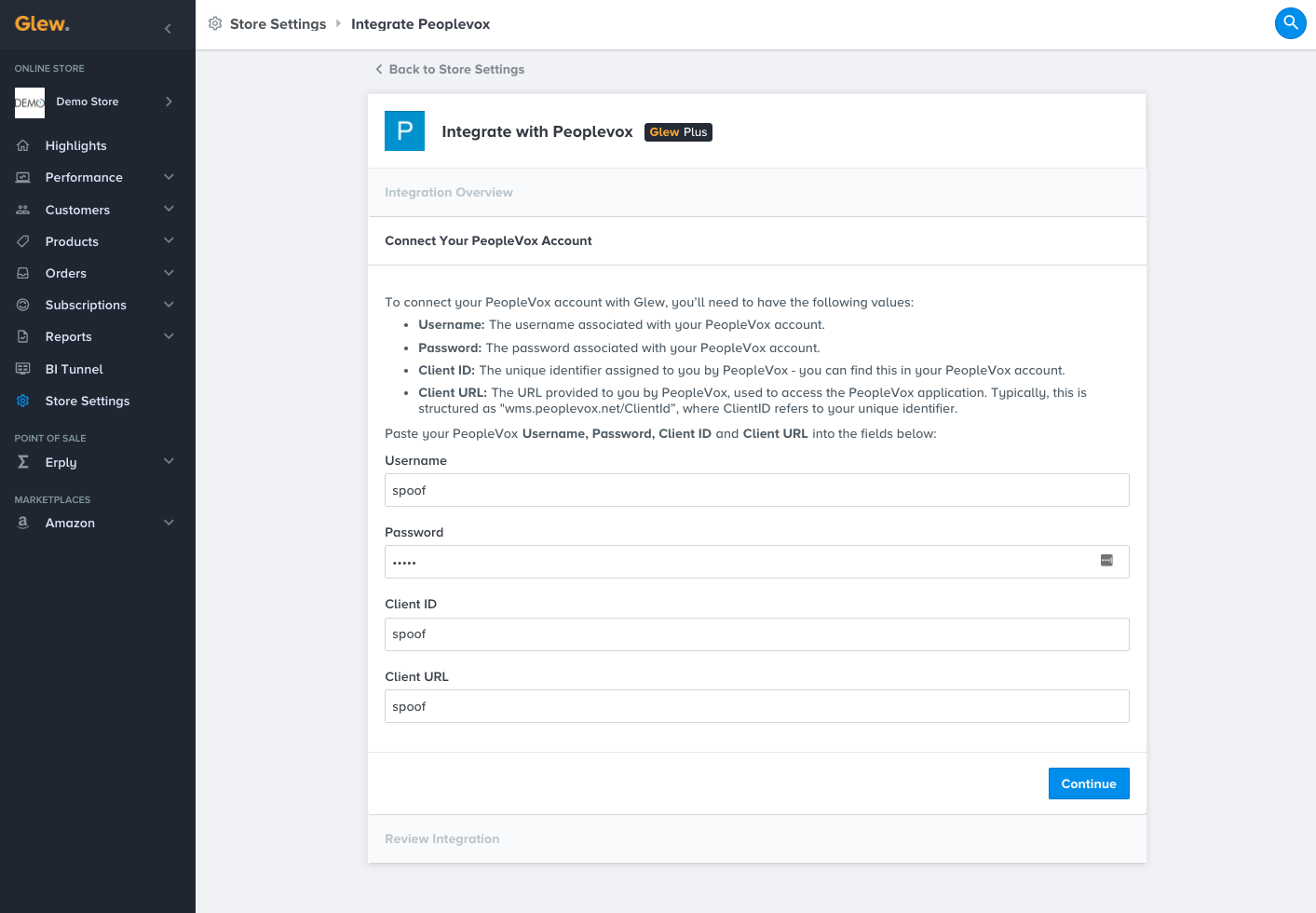
3. Review your integration details, then save your Peoplevox integration. When you've connected any other data sources, import your data, and you'll be ready to go.
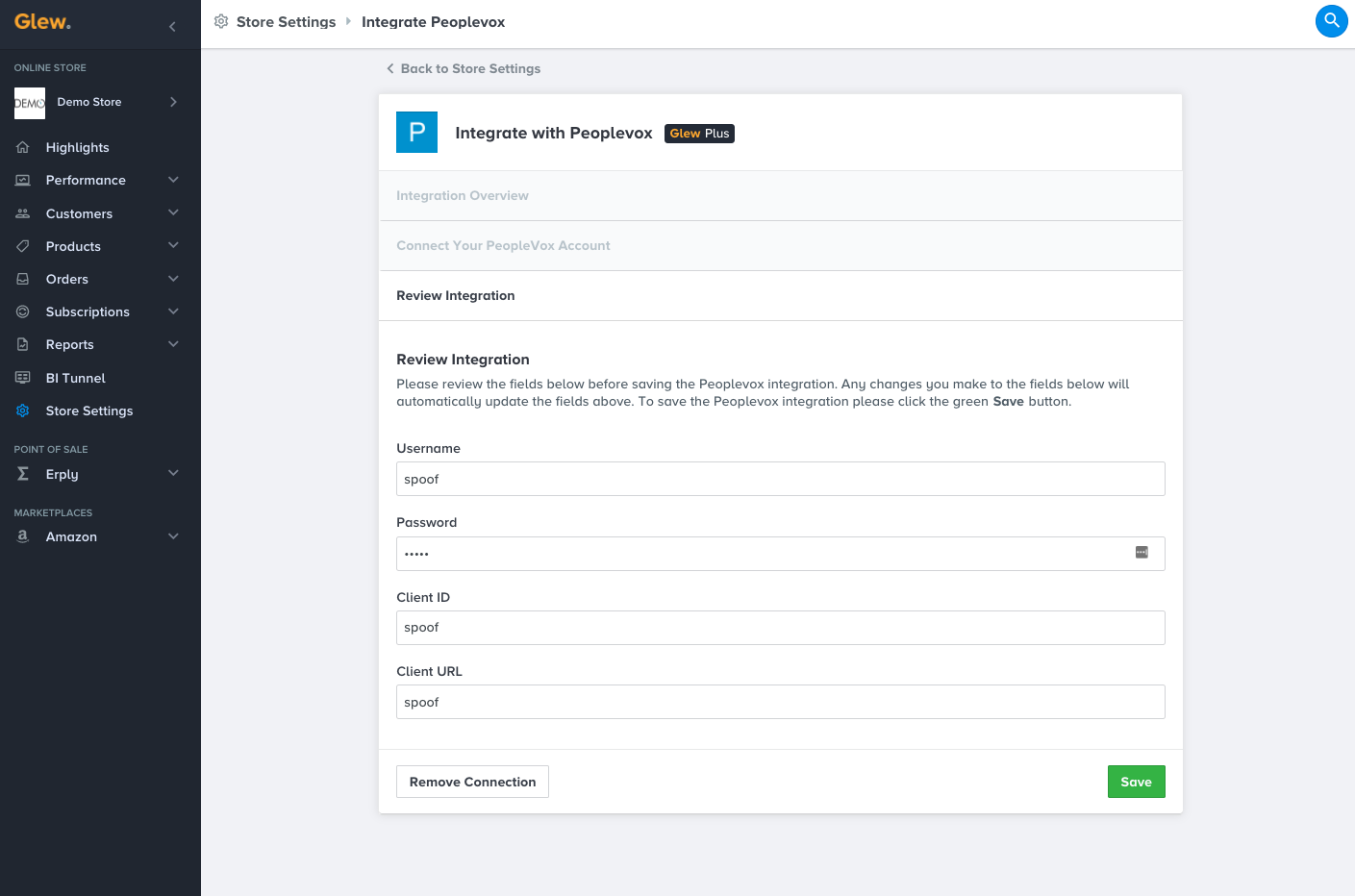
How do I integrate Smile with Glew?
It's easy to integrate your Smile data with Glew. Once your store is set up in Glew, just go to your Store Settings and select Smile from the integrations list. Then, you'll need to log into your Smile account to get your API keys. Add your API keys to Glew, follow the rest of the steps for integration listed in Store Settings, and your data will be ready to import.
How do I integrate Pepperjam’s Ascend with Glew?
Once your store is set up in Glew, visit Store Settings and select Pepperjam from the integrations list. Then, get your Pepperjam API Key and API Version by logging into Ascend > Resources > API Keys. Add your API Key to Glew and follow the rest of the steps for the integration listed in Store Settings to complete.
I’m a Glew user and I’m interested in Gorgias. How do I get started?
Explore Gorgias' multichannel customer support platform at Gorgias.com.
How can I use Gorgias data in Glew?
Gorgias data is available to Glew Plus subscribers for custom report creation through Mode, Google Data Studio, or your BI tool of choice. Your custom reports can be accessed directly in Glew.io via BI Tunnel or through the Glew Enterprise app.
How can I use Yotpo data in Glew?
Yotpo data is available to Glew Plus subscribers for custom report creation through Mode, Google Data Studio, or your BI tool of choice. Your custom reports can be accessed directly in Glew.io via BI Tunnel or through the Glew Enterprise app. Yotpo data will also be appended to customer records for customer segmentation and reports.
How can I use Pepperjam data in Glew?
Pepperjam data is available to Glew Plus subscribers for custom report creation through Mode, Google Data Studio or your BI tool of choice. Your custom reports can be accessed directly in Glew.io via BI Tunnel or through the Glew Enterprise app.
How can I use Peoplevox data in Glew?
Peoplevox data is available to Glew Plus subscribers for custom report creation through Mode, Google Data Studio or your BI tool of choice. Your custom reports can be accessed directly in Glew.io via BI Tunnel or through the Glew Enterprise app.
How can I use Smile data in Glew?
Smile data is available in Glew's Customers tab, on the All Customers table. There, you'll be able to see reward program usage on the individual customer level, create custom segments based on reward points, and see metrics like average order value and lifetime value by reward segment. This data can help you optimize your rewards and loyalty program, as well as develop unique strategies for different customer segments.
How can I use Dotdigital data in Glew?
When you integrate Dotdigital in Glew, you can view your overall email marketing performance data and drill down into individual campaign and survey performance to see what's working and what's not. You can also see your email and survey data in the same place as your ecommerce and other key data. View your performance through visualizations in Glew, download CSVs or create and schedule reports.
Does it make sense to use Glew Enterprise if I already have a BI tool?
Yes! Glew Enterprise integrates with whatever BI tool you use, providing a data pipeline with your disparate data sources extracted, transformed, and normalized for custom querying and visualizations. You can choose your current BI tool, or use Mode, which comes bundled with your Glew Enterprise subscription.
